Notifications alert trainers, students and other users about events in Moodle such as forum posts, messages, quizzes, and assignments that needs attempts or grading.
- Changing notification preferences
- Notification settings
- Message settings
Changing notification preferences
Click the arrow next to the image in the top right corner to access the User menu. From the User menu, select Preferences and then from the Preferences page select Notification Preferences.
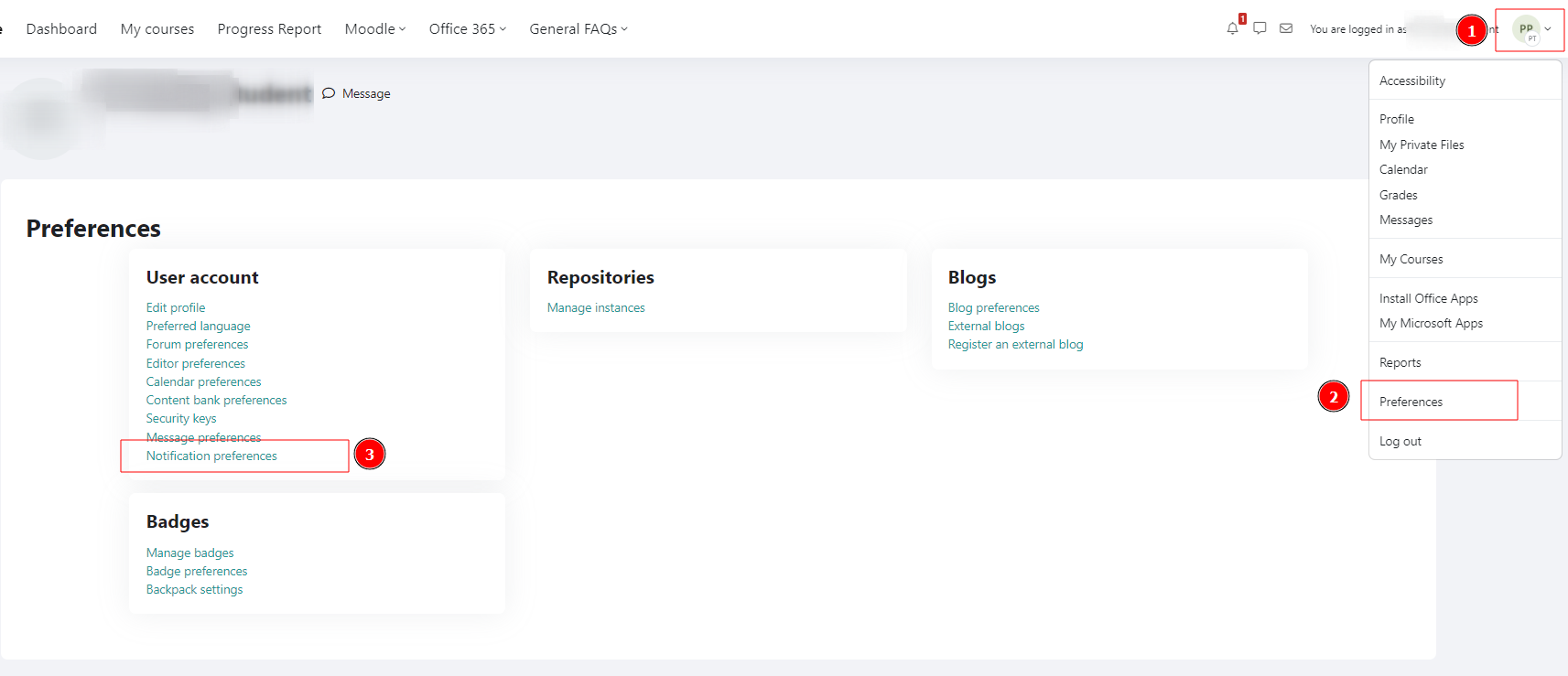
Notification settings
The Notification preferences page brings up a screen with Yes/No options where users can choose how they wish to be notified both logged in and logged out of Moodle. They can choose between;
- Web
- Email – Notification sent to your Queensford email inbox.
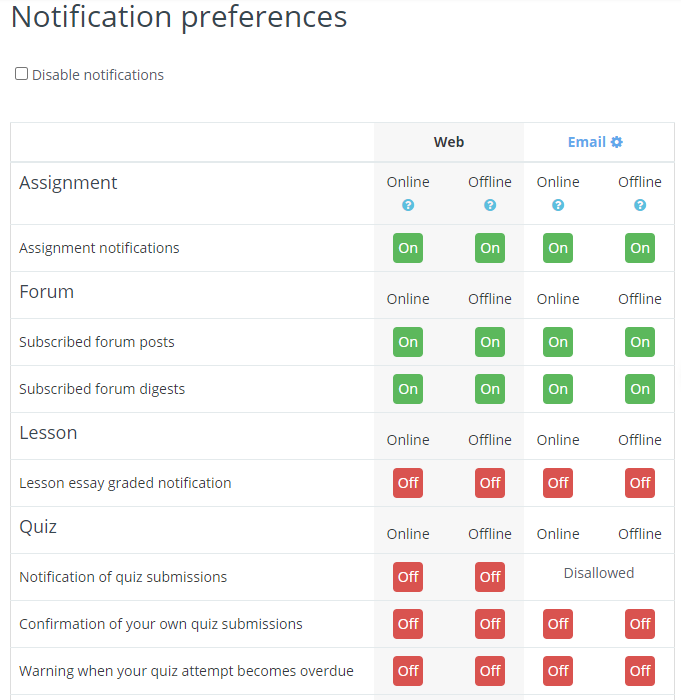
The following table explains the activity type where users can specify their personal preference:
|
Activities |
Description |
|
System |
New messages from Messaging interface in user’s profile. |
|
Assignment |
Notification for a student when they have submitted an assignment under a Moodle assignment activity. |
|
Forum |
Master setting for Forum subscription handling. |
|
Lesson |
Notification when a trainer has graded an essay question in the Lesson activity |
|
Quiz |
Notification when a quiz is submitted and a confirmation while submitting the quiz. |
Message settings
You can restrict who can message you and also control your overall Notifications preferences from the User menu.
- From the User menu select Messages.
- Click the gear symbol next to the Search box.
- Under Privacy select My contacts only to receive messages only from your contacts or select My contacts and anyone in my courses.
- Under Notification preferences set the slider to on (right) or off (left) to receive your notifications by email (Queensford Email)