- For Quizzes
- For Assignments
- Video Instructions
For Quizzes
You can also use the below instructions to add the due date for a single student.
Go to a quiz that you would like to allow another attempt for and click the More button from the top.
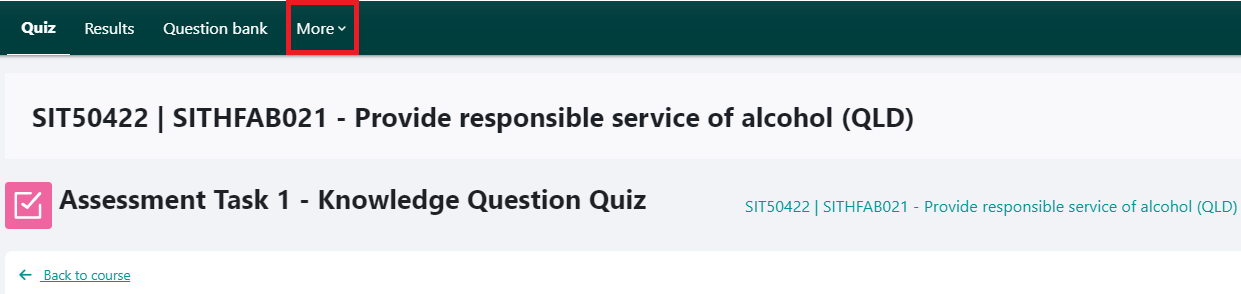
From the More dropdown select Overrides.
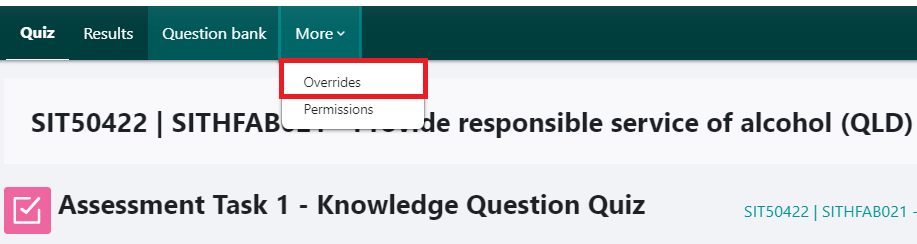
After selecting User Overrides from the dropdown, click on Add user override.
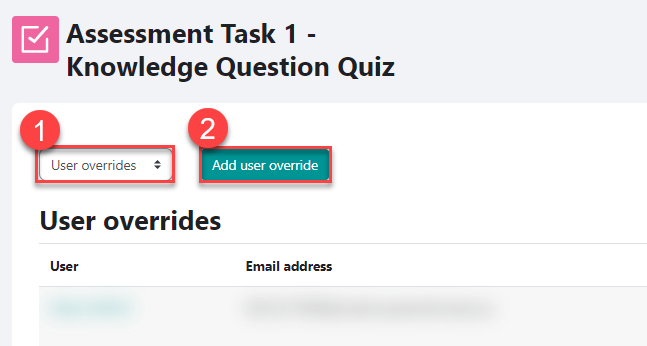
Select a student that you need to grant extension for.
Enable the Close the quiz date. Select a new date and time that the student is granted extension until.
Click on Save after making the necessary changes.
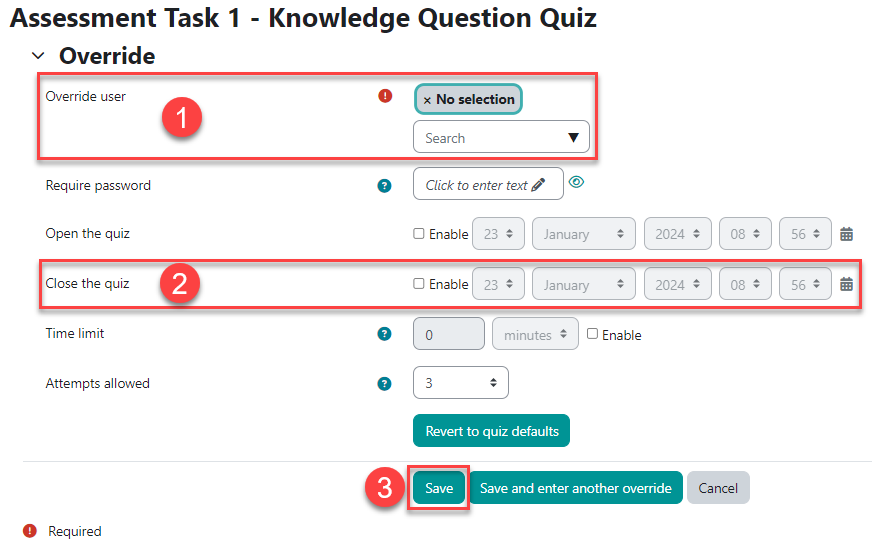
If you need to allow more attempts to the student for the same quiz, you can select the number higher than what is there by default. To allow one more attempt, select 4, to allow two more attempt, select 5 and so on.
For Assignments
Granting extension to a student for an assignment is a different process to quizzes. To be able to grant extension to a student for an assignment, you should have added due dates for the student or the group the student is in before hand.
You cannot grant extension if you have not set due dates for the student or the group.
Go to the submission link that you would like to grant extension to a student for.
Select the group the student is in and click on View all submissions.
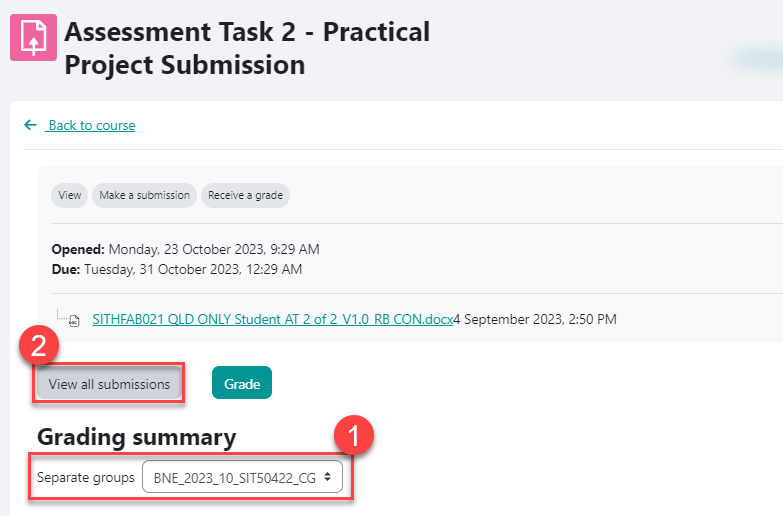
Filter your student and click on Edit button, from the drop-down, select Grant extension.
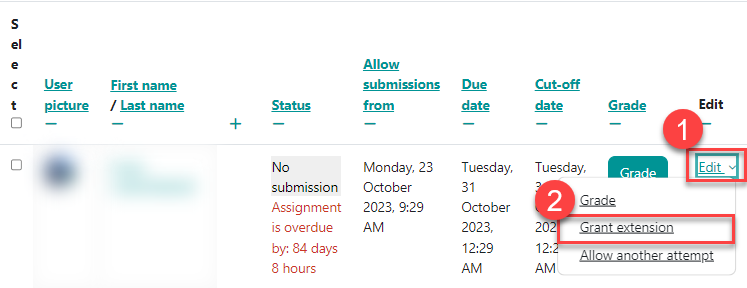
If you would like to grant extension to more students in bulk, you can select them and click on Grant extension from the bottom dropdown and click Go.
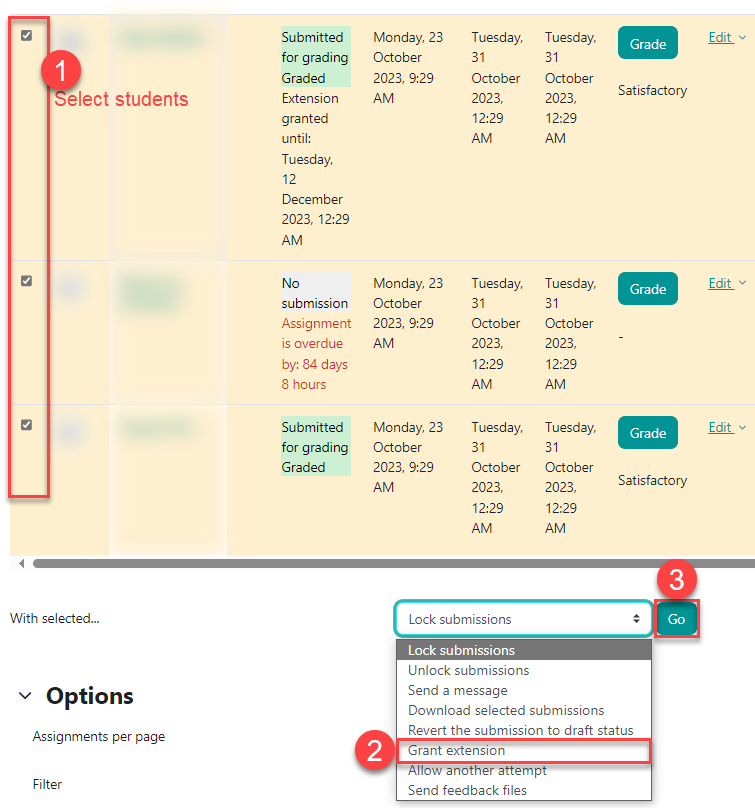
5. When the new page opens, select the Extension due date and click on Save changes.
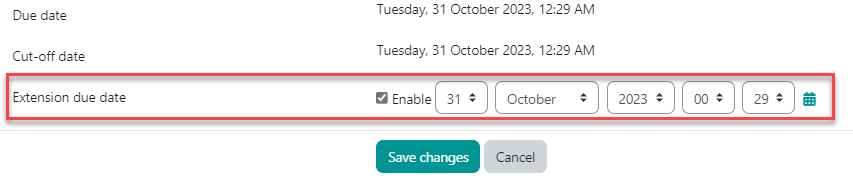
Video Instructions