Requirements
-
SOLA (Structured Online Learning Activities)
-
Assessor Guide
NOTE: Please do not skip any of these steps.
Testing criteria-
Unit Information Tab (Queensford and Axis)
-
Unit name/code/qualification with spelling
-
Unit information description with font and color
-
Student online Activity I.e., Confirm the weeks and check whether it's only available for the trainers (Moodle)
-
Check the list of documents that need to be uploaded on Moodle.
Online Learning Tab (Queensford and Axis)
-
Online Learning Information with Red bold.
-
Online Learning Restrictions
-
Check Activity time
-
Activity links (YouTube links, files, linkable links)
-
Check the content of the Activity
-
Attempt all the Quizzes
If you find any error, please connect with the responsible person or,
You can go to Question Bank and check the name of the person who created the Quizzes and notify him/her.
Assessments Tab (Queensford and Axis)
Student Assessment Declaration must be a choice with an I agree option.
-
Assessment Self-Marking- (Queensford and Axis)
-
Check the number of attempts on the settings. It must be 3.
-
Assessment workbook and links (Queensford and Axis)
-
Check the assessment workbook file. (unit code and name)
-
Check the settings of the assessment link from the Moodle checklist.
3. Assessment Submission Settings (Axis Only)
-
The Grading system must be Scale>Default competence scale
-
Grade to pass: 2.00
-
Activity completion: Must tick all four different options
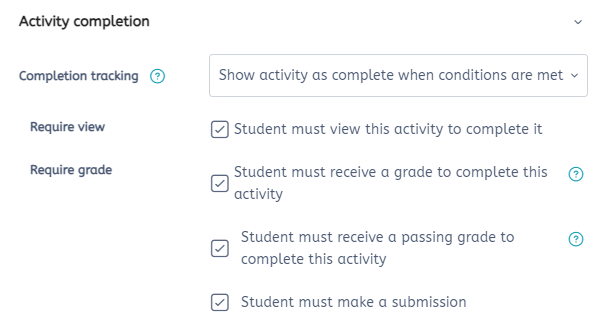
3.1 Assessment Submission Settings (For Queensford Only)
-
The grading system must be Scale> Not yet satisfactory, Satisfactory
-
Grade to pass: 0.00
-
Make sure there will be three options to be ticked.
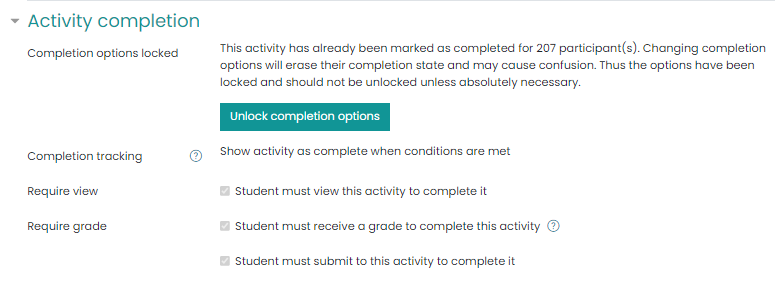
NOTE: Apart from these settings, all the settings must be the same for both Axis and Queensford.
-
List out and check the Student Supporting Documents.
-
Trainer/Assessor Tab (Moodle and Axis)
-
Make sure the Trainer/Assessor Tabs are hidden from students.
-
SOLA/Assessor Guide is mandatory to add in the Trainers tab.
Points to be Remember (Moodle and Axis):
-
If the trainer asks you to replace any documents, please do not delete the old document. Instead of deleting them, please hide them from the students and upload new ones as per the trainer’s request.
-
If someone is having problems opening the Learner Guide or any of the documents, please check the settings of that document. Most of the time, embedded settings files restrict the MacBook to open the document. Therefore, if some query comes to you, make sure to change the settings from embed to automatic.
-
Always remember the template file must be in Word file format.