There are two types of assessment activities that the students complete in Moodle. As a trainer, you will need to apply the due dates for the activities so that the student completes their work in time, and you can track/mark your group’s work and progress. To apply due dates, follow the below steps.
- For Quizzes
- For Assignments
- Video Instructions
For Quizzes
Go to a quiz that you would like to add due dates for and click on the More button from the top.
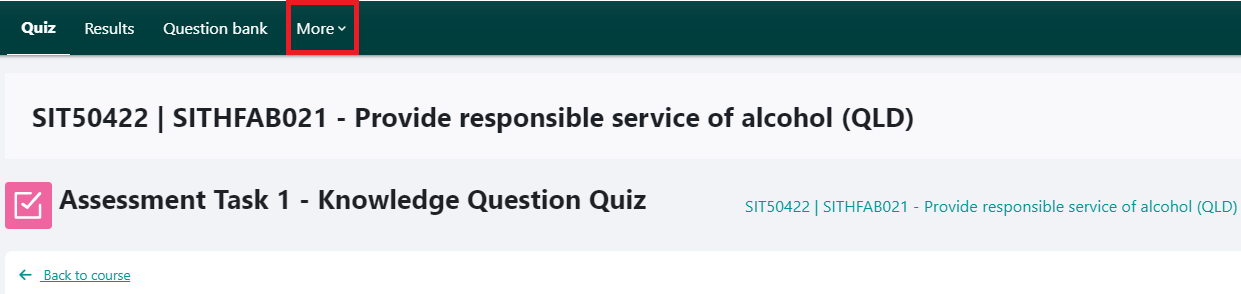
From the more dropdown select Overrides.
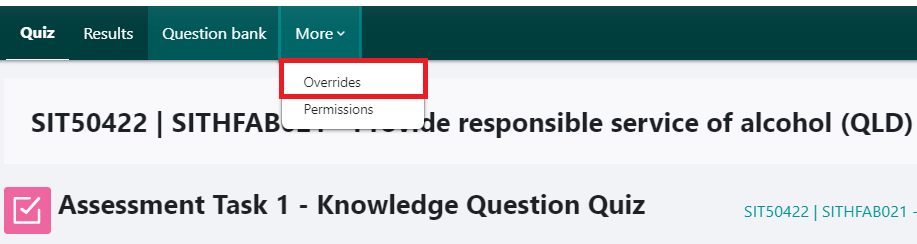
Select Group Overrides from the dropdown and click on Add group override. Similarly, you can choose user override to apply the due date to single student.
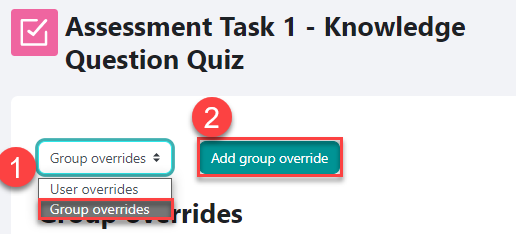
Select the group that you would like to add the due date for.
Enable Close the quiz date. Select the due date and time. Note the time is in 24-hour format.
Click on Save after adding the dates.
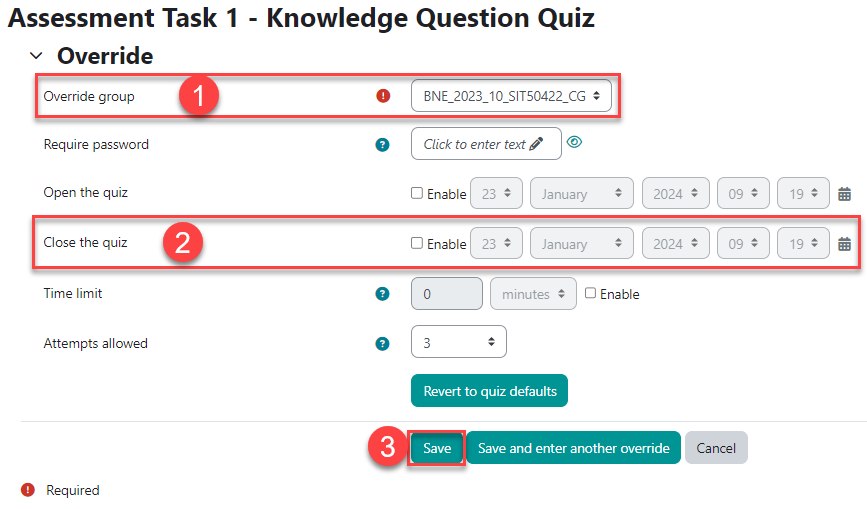
For Assignments
Go to the assessment submission link where you would like to add due dates for. And click on More button and select Overrides from the top.
Select Group overrides from the dropdown and click on Add group override.
Select the group to set the due date for.
Enable Due date if you would like to send the students the reminder of the due date. Note that students still can submit after this date.
Enable Cut-off date if you would like to set the deadline for submission. Note that the students will not be able to submit after this date.
Click Save after the dates have been selected.
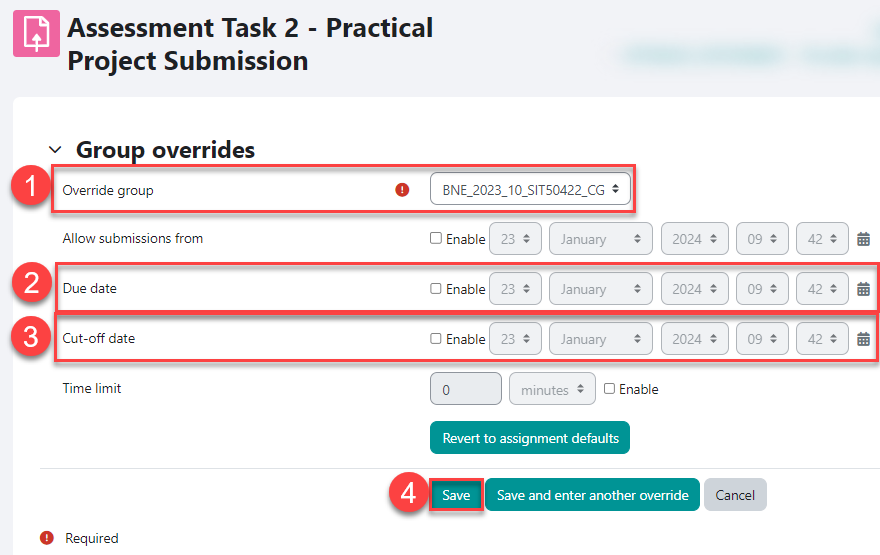
Video Instructions
