Quizzes may be used in your units for various different purposes such as:
-
to check your current knowledge,
-
for your online weekly activities as a part of your weekly learning,
-
or as part of your actual assessment tasks.
You will receive a score for the quizzes you complete, and will often be able to access feedback. The score you receive may or may not contribute to your overall grade for the unit. The quiz could be timed, contain randomised questions or be completed once or many times. All these settings are according to your course – so when taking a quiz, make sure you follow the instructions.
The Quiz activity in Moodle has a number of different question types and your Quiz may contain a variety of question types including multiple choice, true-false, text input and calculation questions.
Please note that not all question types display well on small mobile devices, so we recommend undertaking a Quiz on a Desktop or Tablet.
Attempt a quiz
-
Go to the quiz activity inside a unit.

-
Click on Attempt quiz now.
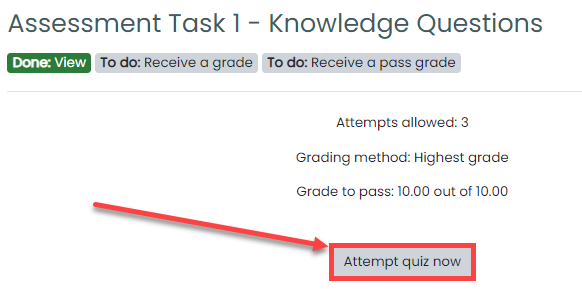
-
Check the plagiarism statement and click on Start attempt.
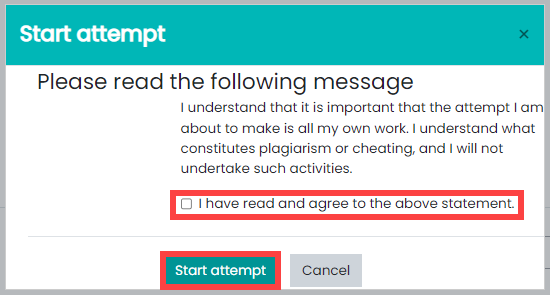
-
Answer all the questions.
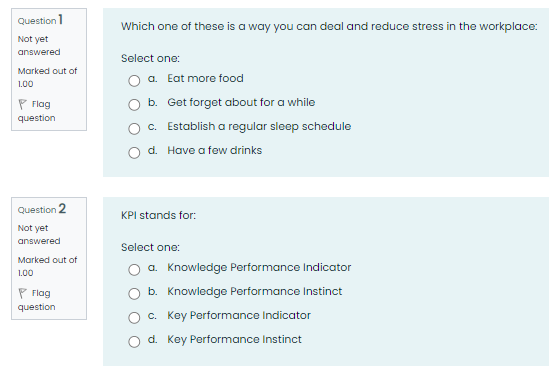
-
Go back and forth with Previous and Next button.
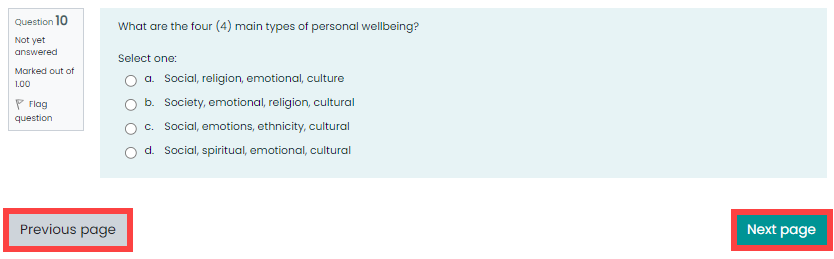
-
After submitting everything, on the last page click on Finish attempt.
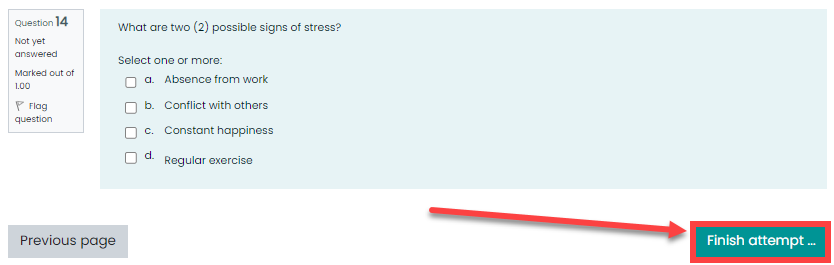
-
Click on Submit all and finish and the same in the confirmation box.
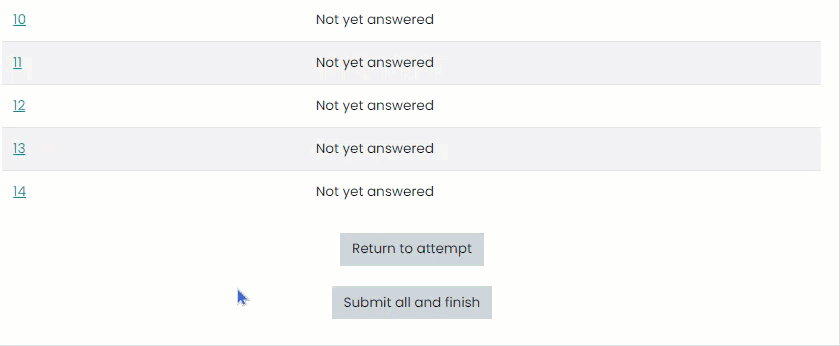
-
A review of your attempt will be shown. You can click on Finish review to go to the quiz page.
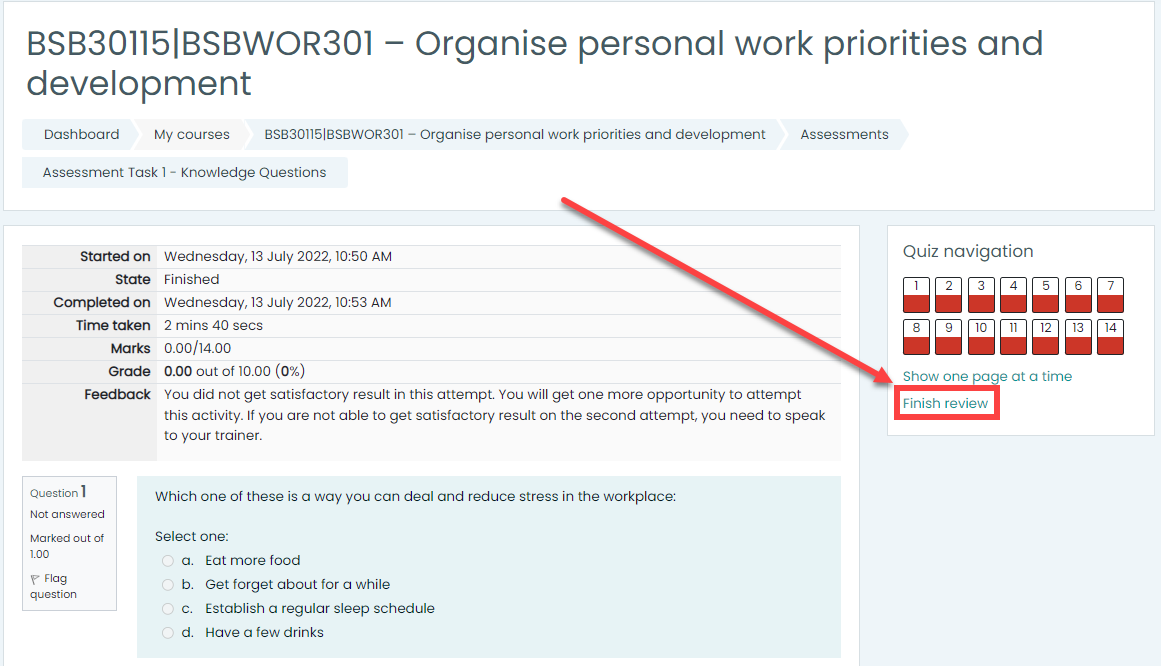
-
You can click on Re-attempt quiz button to reattempt the quiz.
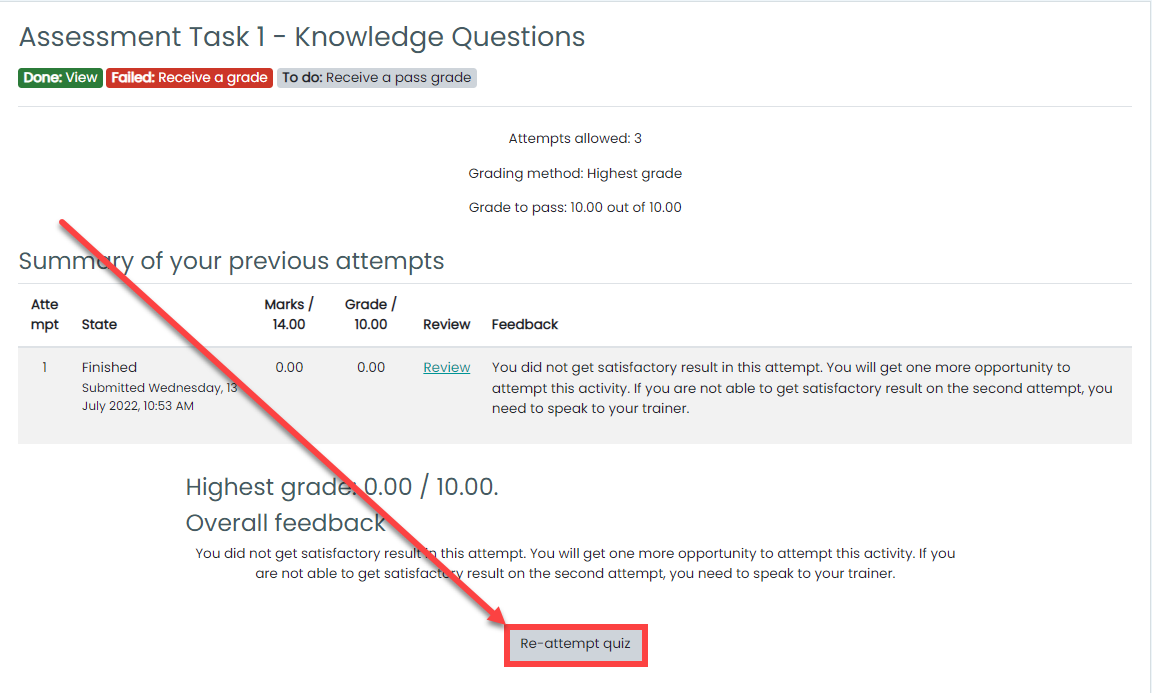
Review an attempt in a quiz
You can click on Review button next to the attempt number to review that particular attempt.
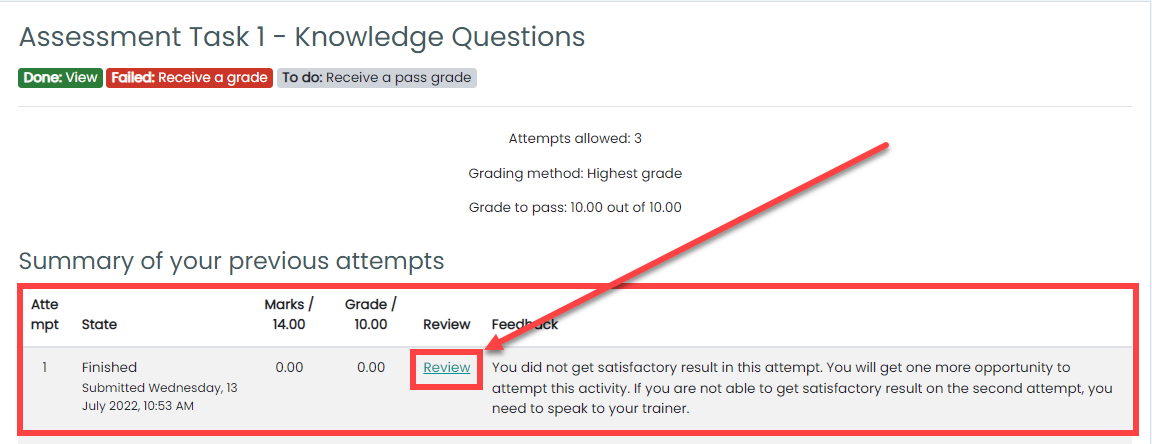
You have now successfully learned how to attempt and review a quiz.
Note: Some quizzes in Moodle are counted towards your competency for the unit. In that case you will only have 3 attempts for the quiz. Hence it is important that you use the 3 attempts wisely and consult your trainer before using the final attempt.