hile marking PDF assessments, we do not have the option to upload our signature. And signing with pen option is very cumbersome.
To overcome this issue, we have introduced a new feature where you can upload your scanned signature into Moodle and use it while marking PDF submissions in Moodle or better known on-screen marking.
Before we get started, make sure that you have a scanned and cropped copy of your signature ready to go.
Step 1: From your dashboard, click on Your profile on the right-hand top Corner.
Step 2: Click and Open on My private files.
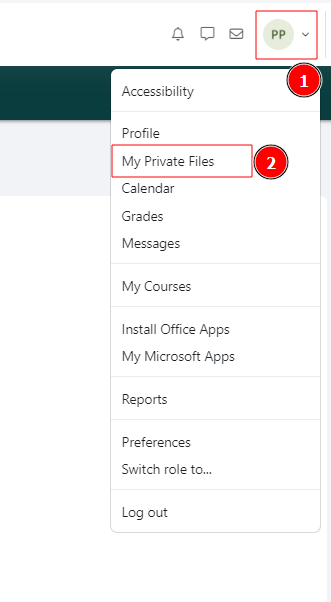
Step 2: Create and Upload your signature image file on Private Files
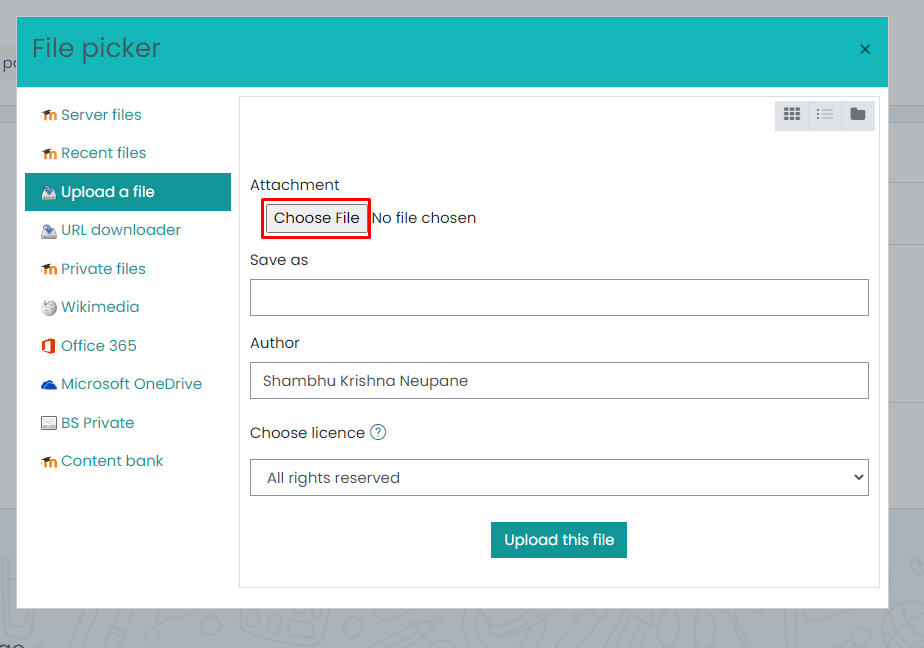
Step 3: Click on the Image and Rename it to “stamp” and Click Update. Please do not delete the extension while you are renaming your file. Leave the part after dot as it. (It could be .jpg, .bmp, .png, .jpeg)
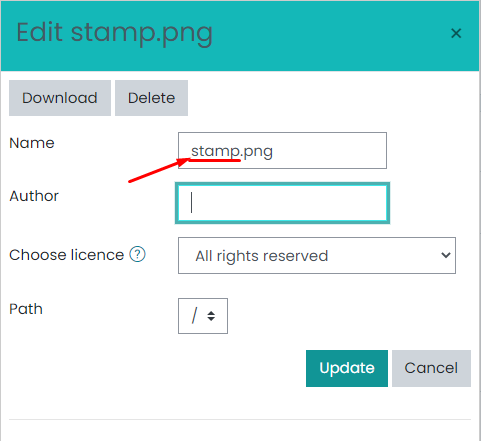
Step 4: Click on Save changes.
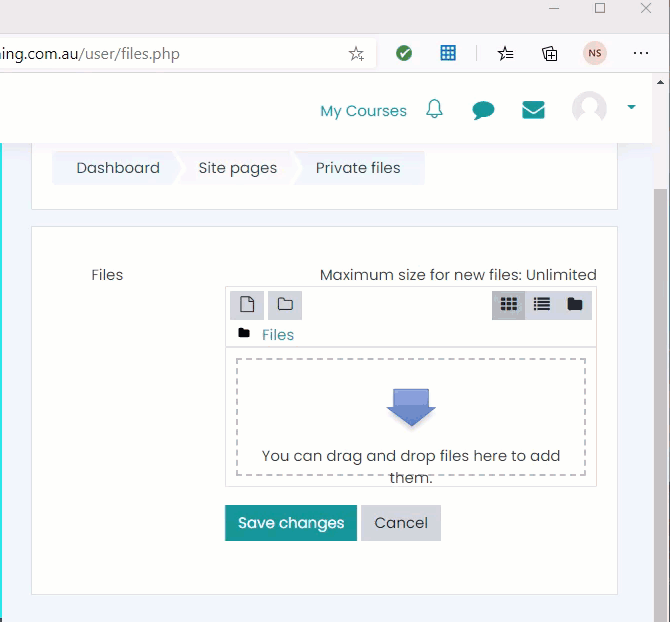
Step 5: Go to your grading page and from the tool bar, click on the Stamp icon.
Step 6: Select your Signature.
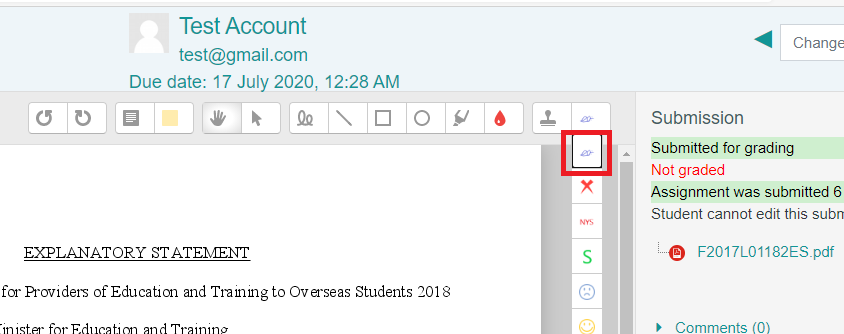
Step 7: Click or click and drag to add your signature.
If you struggle in any step or if you need any assistance, please contact Helpdesk at helpdesk@queensford.edu.au