If you have no accounts signed in to OneDrive
If you don’t have an account signed in to OneDrive, use these instructions to start OneDrive.
-
Select the Start button, search for “OneDrive”, and then open it:
-
In Windows 10 or 11, select OneDrive.
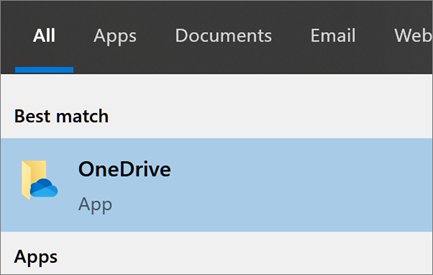
-
-
When OneDrive Setup starts, enter your work or school account, and select Sign in.

Set up the OneDrive sync app on Mac
- Install OneDrive for Mac (link: https://www.microsoft.com/en-us/microsoft-365/onedrive/download? Important: If you're using the OneDrive Mac Store app, uninstall it before installing the latest build of the sync app.
- Start OneDrive by pressing cmd + Space to launch a Spotlight query and type OneDrive. This starts the OneDrive Setup.
- Enter your work or school account and then select Sign in.