See the files shared with you
In OneDrive on the web, the Shared view shows files and folders that others have shared with you. After you share a file, it automatically appears under Shared in the navigation.
- Go to MyApps (https://myapps.microsoft.com) and sign in with a username and password related to your work or school.
- From the list of applications, Click on OneDrive.
-
In the navigation pane, click Shared > Shared with you.
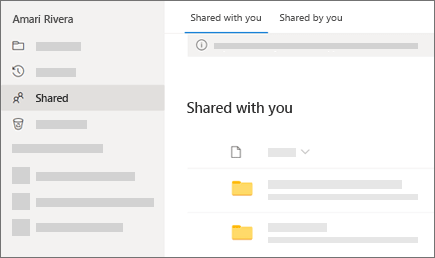
-
To sort or group the items by column, click a column and select an option from the drop-down list. For example, click the Date shared column and then select Older to newer or Group by Date shared.
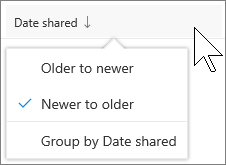
-
To filter the items shown in the view, click the Filters icon above the list.
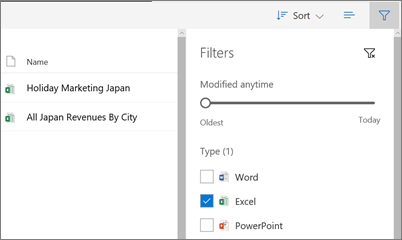
Under Filters, you can:
-
Move the Modified anytime slider between Oldest and Today to select a date range when files were last modified.
-
Select file types to filter on, such as Excel or Photos and videos.
-
Under People, enter the name or email address of a person who has shared with you.
-
See the files you shared in OneDrive
In OneDrive on the web, the Shared view shows files and folders that you have shared and that others have shared with you. After you share a file, it automatically appears under Shared in the navigation.
- Go to MyApps (https://myapps.microsoft.com) and sign in with a username and password related to your work or school.
- From the list of applications, Click on OneDrive.
-
In the navigation pane, click Shared > Shared by you.
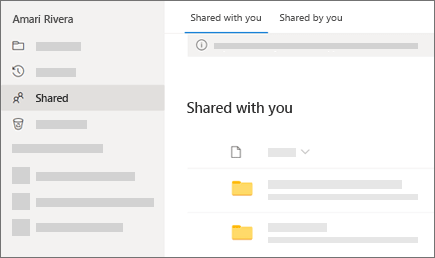
Manage shared files
-
To manage access to files you have shared, select just one item. You cannot manage access to more than one item at a time.
-
Select
