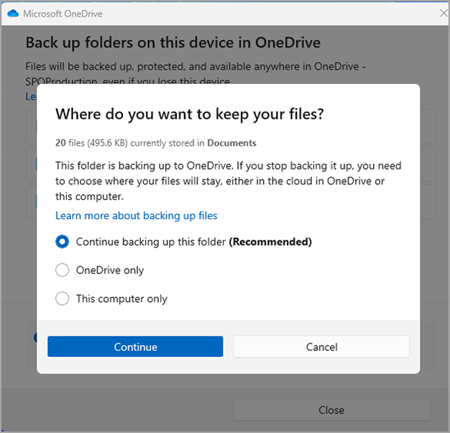Every computer has standard folders such as Desktop, Documents, Music, Pictures, and Videos. By backing up these folders to your OneDrive, they're protected and available across all your devices.
Set up PC folder backup
-
Open OneDrive settings (select the OneDrive cloud icon in your notification area, and then select the OneDrive Help and Settings icon then Settings.)
You may have to sign in if you are accessing OneDrive for the first time. If you are not able to see OneDrive, search the OneDrive application from the Start Menu. -
Go to the Sync and back up tab.
-
Select Manage Back up.
To start backing up a folder, toggle any folder that says Not backed up, and then select Save changes.
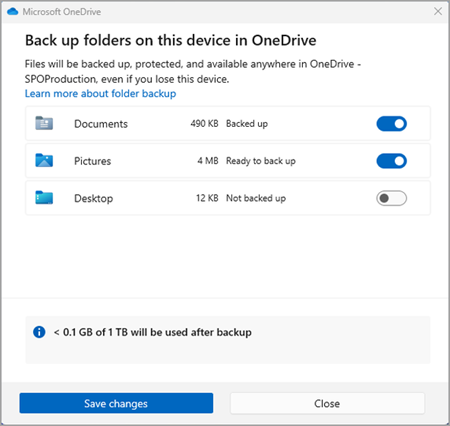
To stop backing up a folder, select the toggle for the folder to turn it off. A confirmation dialog will appear presenting some options:
-
Continue backing up this folder will keep the folder being backed up.
-
OneDrive only will keep the files in your OneDrive folder, and they won't be in your computer's folder.
-
This computer only will move the files back from your OneDrive folder to the folder on your computer.