When you are outside office or are off from work, it is important to let the people who might email you that you are not available to reply the emails. One of the ways to do that is to set Automatic Replies for your email. This article will discuss the steps involved in enabling Automatic replies. There are two ways you can achieve this.
From Outlook Desktop App
-
In Outlook, on the top left-hand side corner> Click on File.

-
If you have multiple accounts in the outlook, select the correct account from the dropdown. Then click on Automatic Replies.
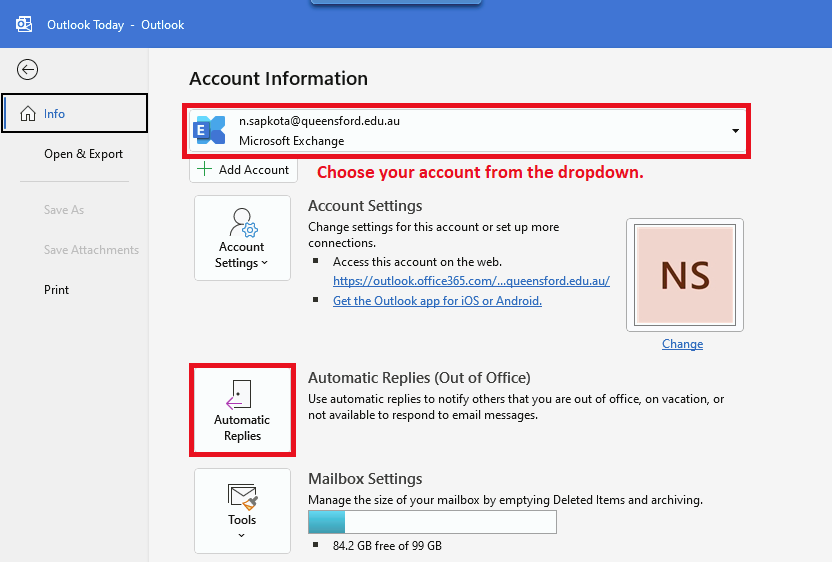
-
Tick Send automatic relies and enable the Start and End time if you need to send the automatic replies for the specified period only.
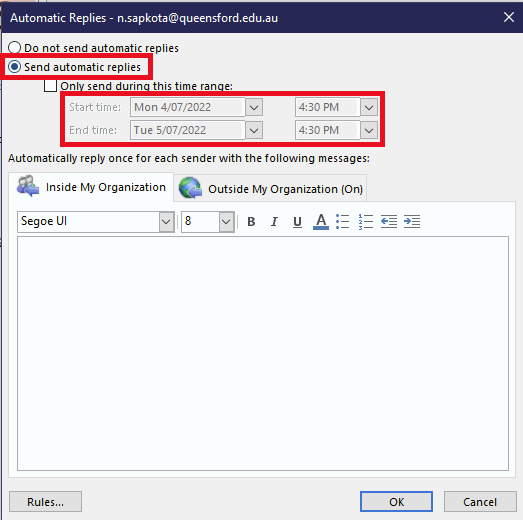
-
Type your automatic reply message in the box provided for both Inside and Outside.
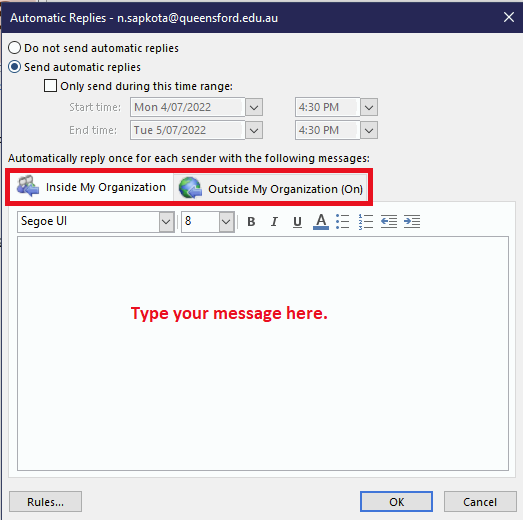
-
Click Ok after you have finished typing your automatic reply.
From Outlook Web App
-
Go to outlook.office.com
-
Click on the settings button from the top right side of the browser.
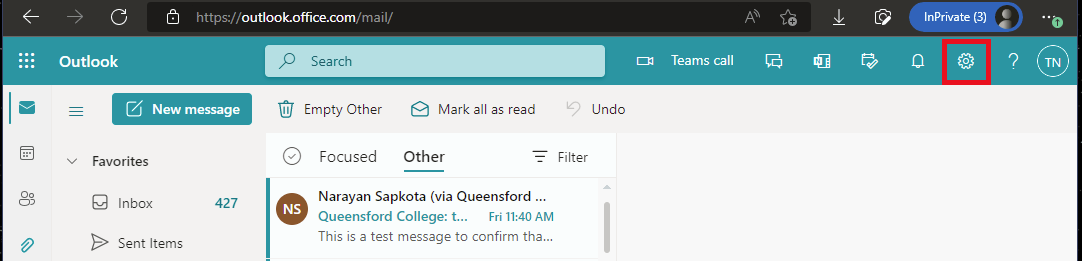
-
Click on View all Outlook settings from the bottom.
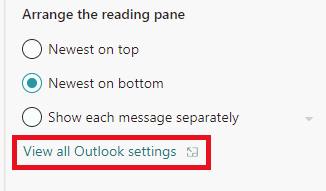
-
Click Mail from left and select Automatic Replies from the right.
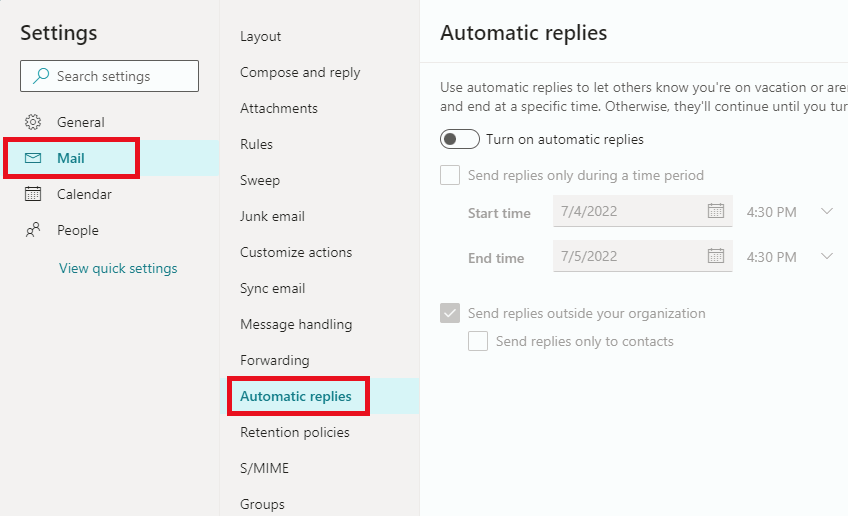
-
Turn on automatic replies and enable Send replies only during a time period if you only need to setup automatic replies for a specified period. If you have enabled this, select the appropriate period.
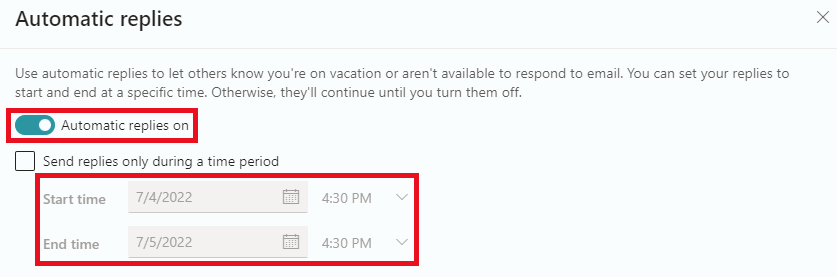
-
Type your message in the box provided and enable Send replies outside your ogranisation and type your message in that box too.
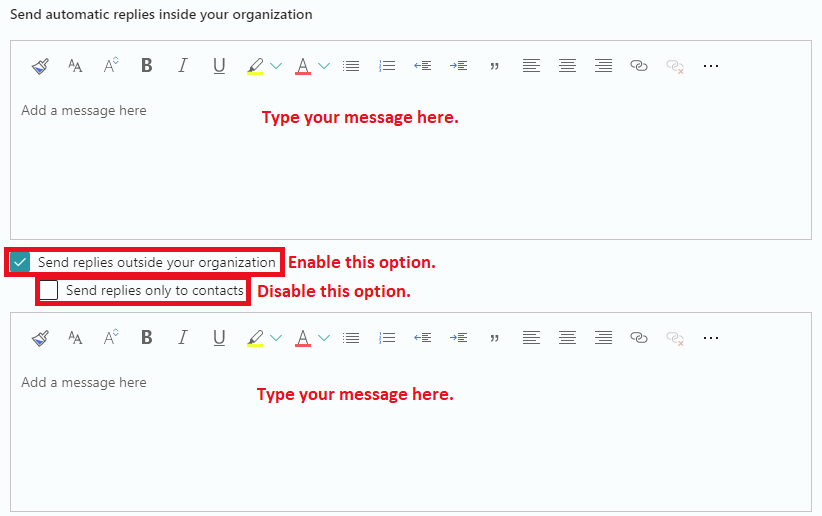
-
Click on Save after you have made the necessary changes.