-
Navigate to File tab.
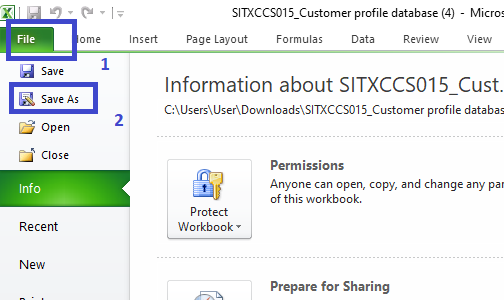
-
Select the File type as PDF.
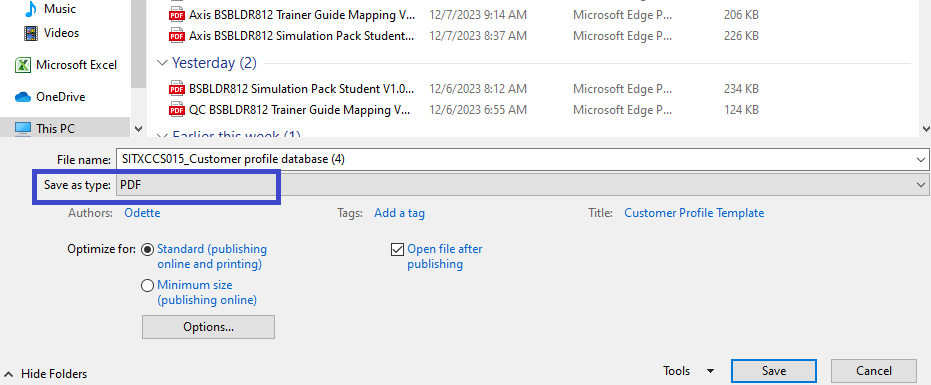
-
Configure the PDF Options.
Click on Options. Ensure the Entire workbook is selected to include all sheets in the Excel file.
Check the box for Ignore Print Areas.
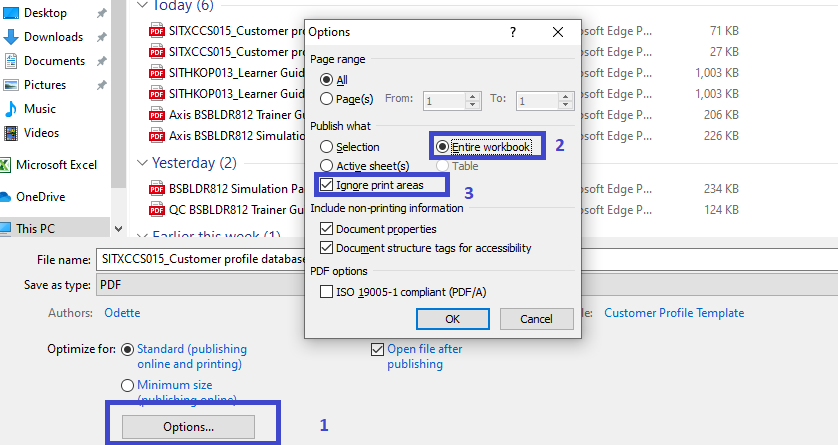
-
Confirm the changes.
Once settings are adjusted, click OK and Save to save the Excel file as a PDF.
This process should successfully convert your Excel File into PDF format.