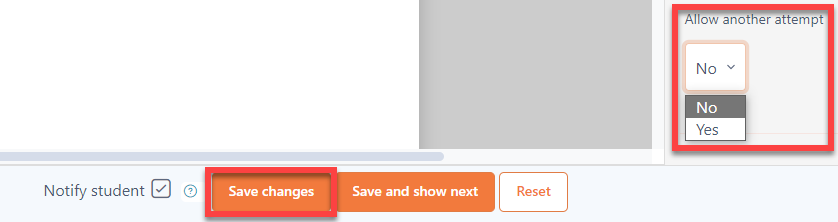There are various types of activities in Moodle. And each of those activities has different marking mechanisms. For weekly online submissions, we have a different way of marking the student submission.
We mark the assessments that:
-
are submitted for grading
-
have no grade assigned yet
We do not mark the assessments that:
-
are not yet submitted
-
have already been marked
-
are in draft status
-
have the wrong file attached to them
-
do not belong to our group of students
To mark assessment activities, we need to follow these steps:
-
Navigate to the submission link of the course.

-
Select the group if there are multiple. Click on View all submissions.

-
Click on Grade button next to student's name.

-
Download the submission and mark them if not visible in screen.
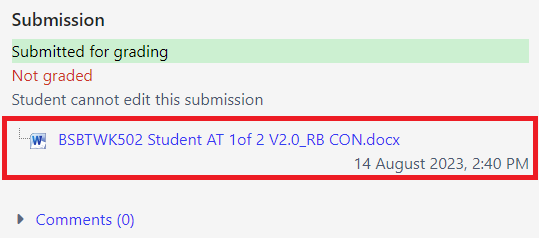
5. If you can see the submission in the screen, use the tools provided.
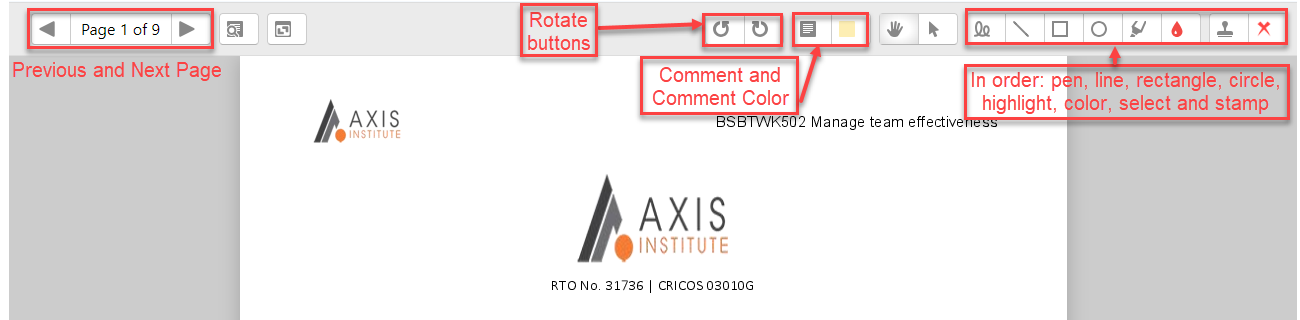
6.Grade the assessment as Satisfactory or Not Yet Satisfactory.
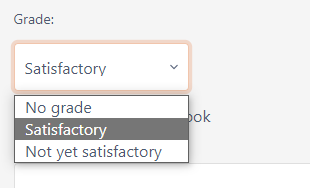
7.Insert your signature. Click the link on how to put your signature in the submission feedback: link
8. After adding grade, provide general feedback and upload feedback files if required. If you have marked on-screen, you do not need to attach the feedback files.
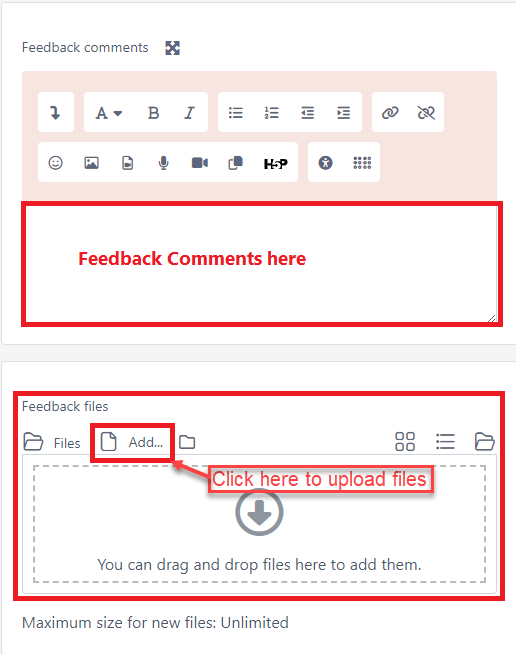
9. Set Allow another attempt to Yes if the grade is NYS (Not yet satisfactory), if not, you can leave it as No. Click Save changes afterwards.