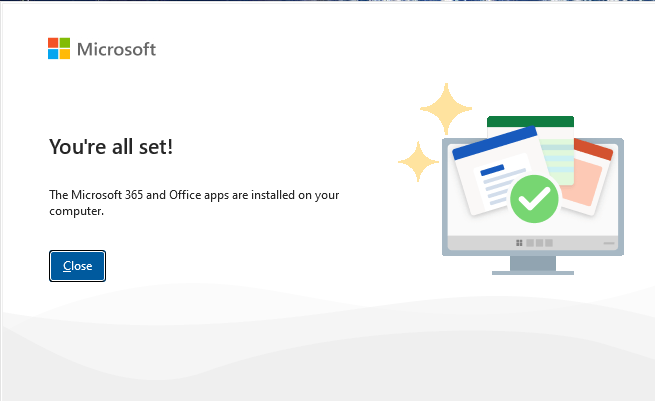Your college provides you with both online and desktop copy of the Microsoft 365 Apps which include, Word, PowerPoint, Excel, Microsoft Teams and OneNote. Also includes Publisher and Access in Windows.
Follow the instructions to install Office 365 Apps on your desired devices:
Login to My Account Portal. https://portal.office.com/Account#installs
Provide your username and password. You should have received your username and password from the Helpdesk Team.
Once the page loads, click on the Install Office button.
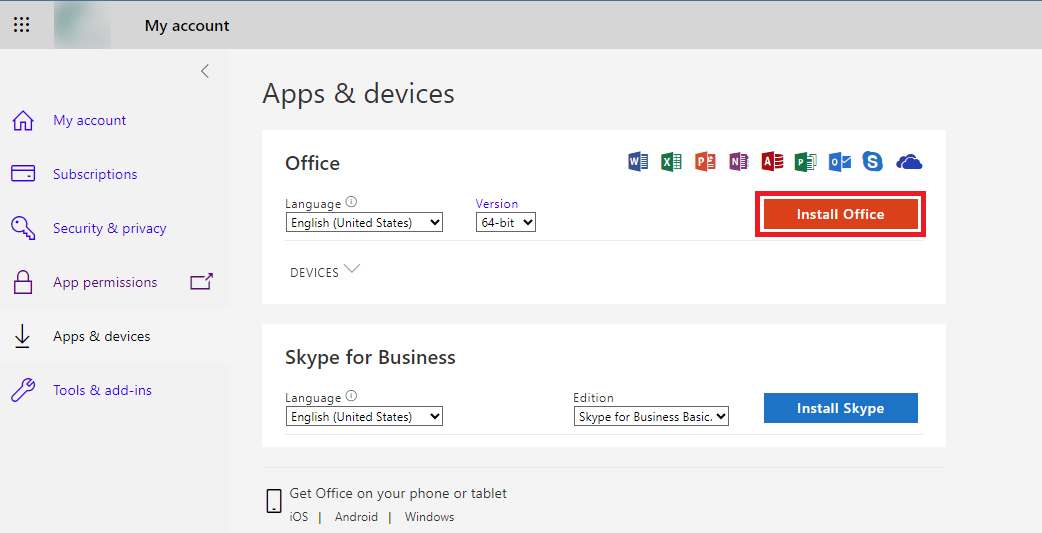
Once the application downloads in your device, click on it to open. The installation will begin.
Click on the downloaded file for the installation to begin. The installer might prompt you to allow to make changes to the Device, select yes from the prompt.
You will see following progress screens throughout the installation process. Do not close them and make sure you have a stable internet connection and power.
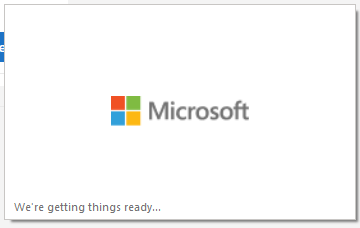
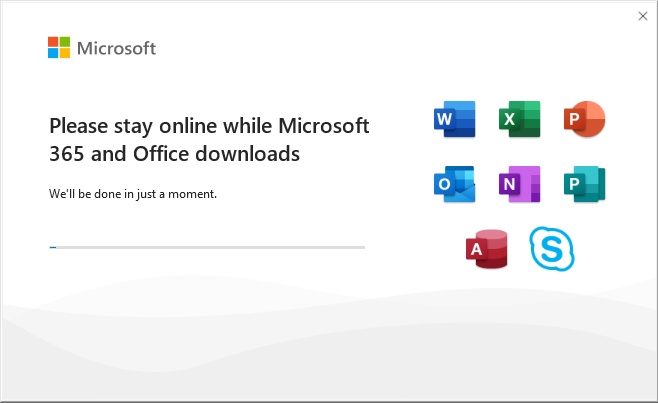
Once the installation is complete, you can start any of the Microsoft 365 apps and make sure to login with your username and password.