Step 1: Open Outlook
Step 2: Click New Email at the left side of the ribbon.
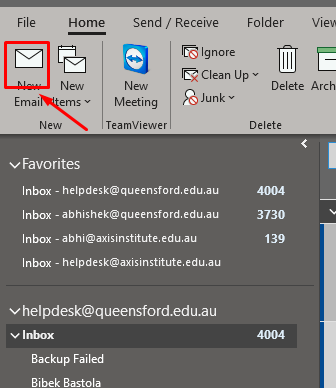
Step 3: Click the Signature drop-down in the Include Section of the Ribbon, then click Signatures.
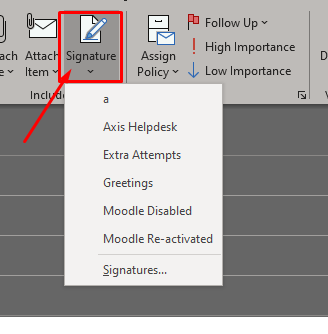
Step 4: Click the signature that you want to delete from the options at the top-left of the window., then click the Delete button.
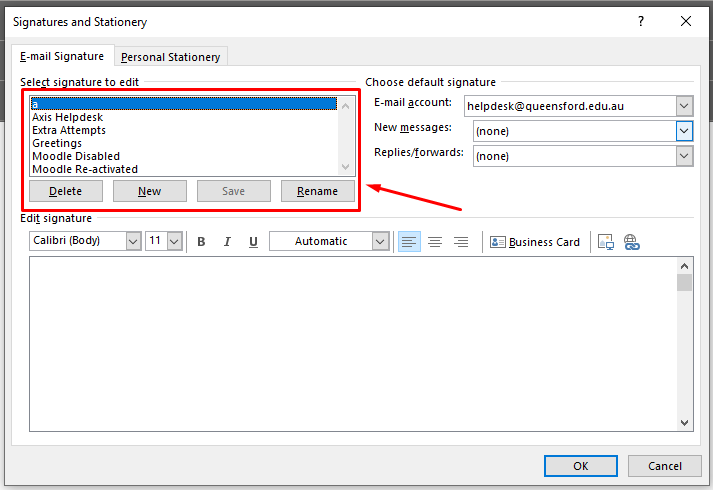
Step 5: Click the Yes button on the pop-up window to confirm that you wish to remove the signature from Outlook.
