1. Open Outlook
- Launch the Outlook app on your computer.
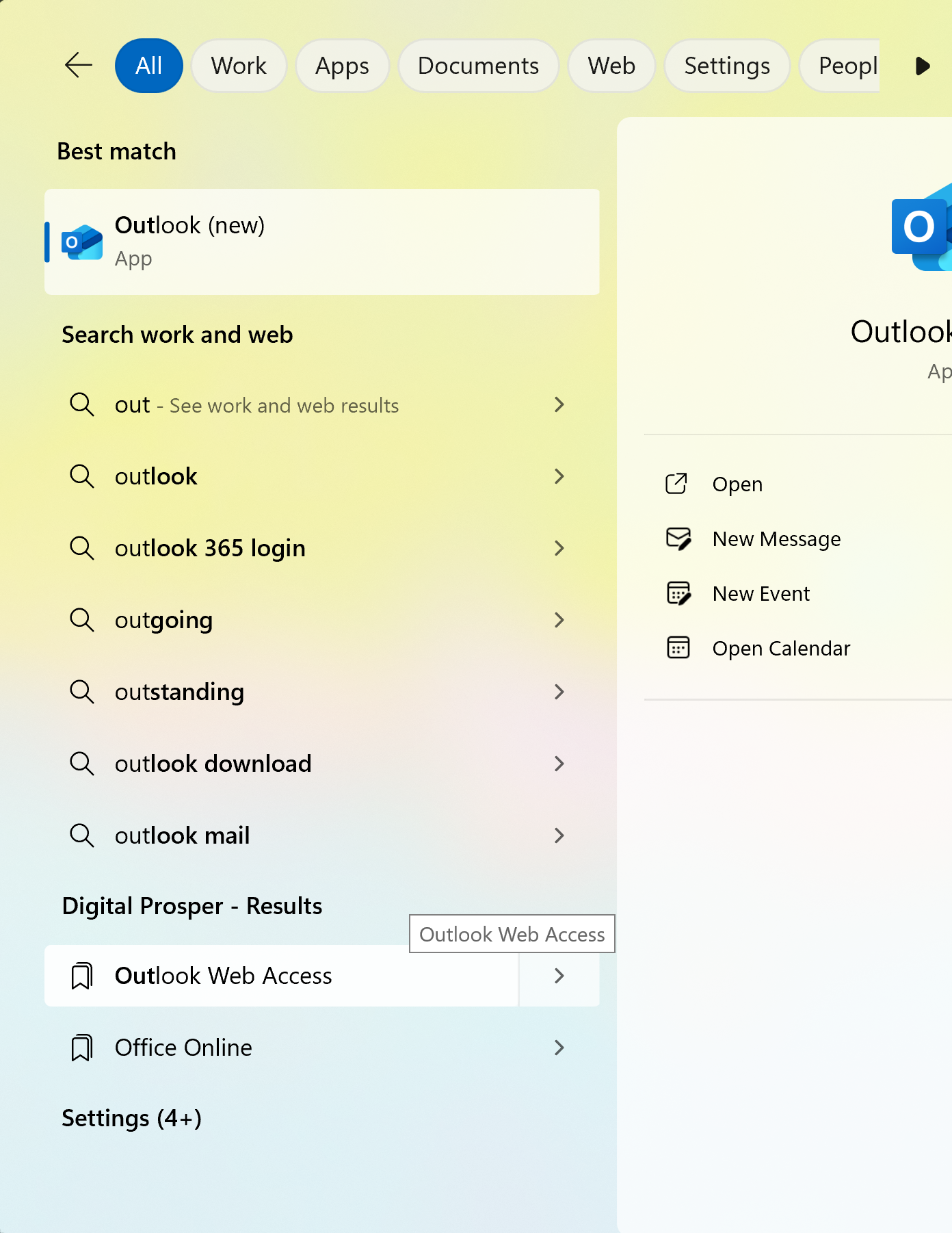
2. Enter Your Email Address
- In the window that appears, type your email address (e.g., yourname@example.com), then click Continue.
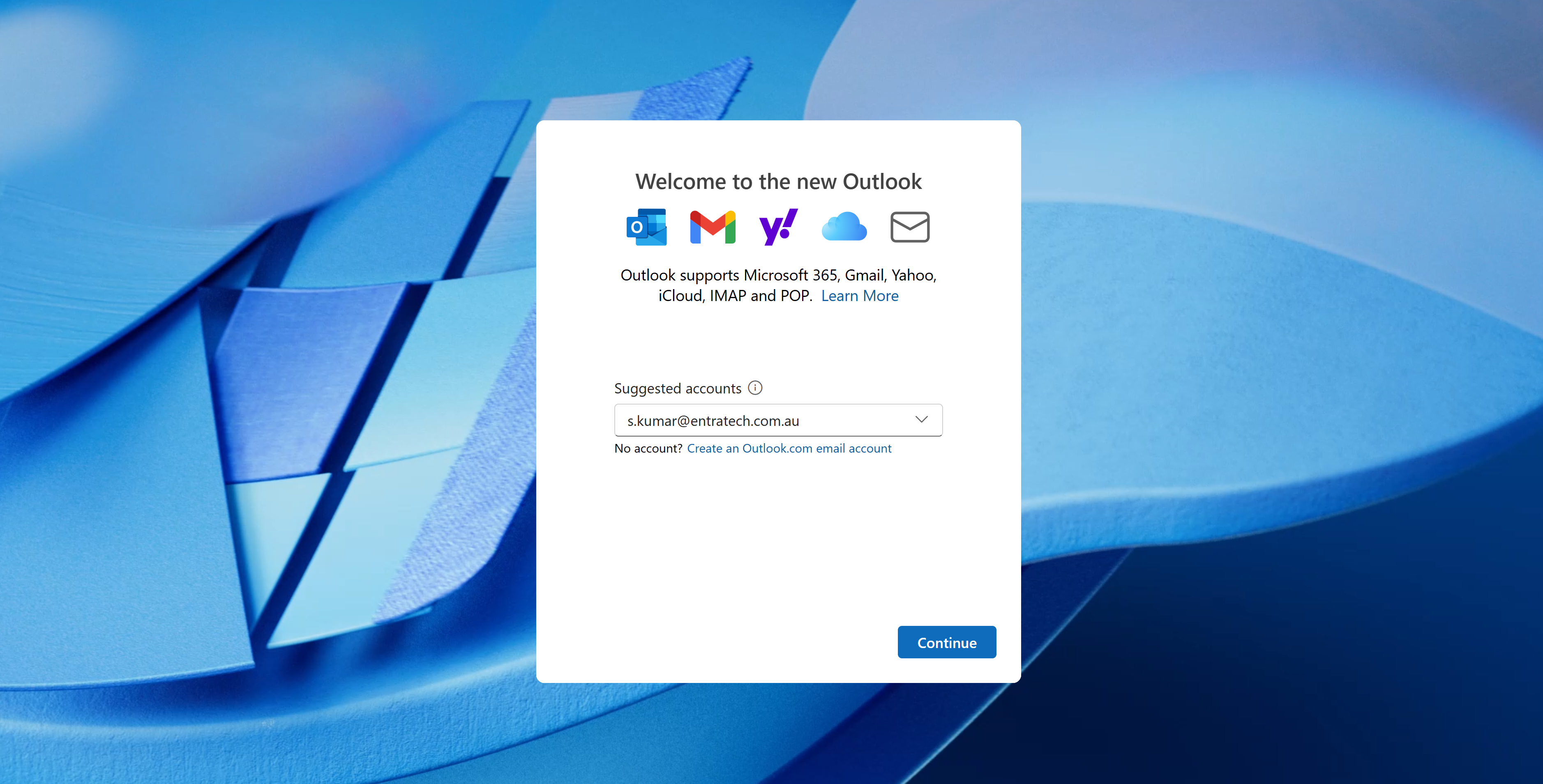
5. Enter Your Password
- Outlook will attempt to automatically detect your email provider's settings. If prompted, enter your email password and click Connect again.
6. Additional Setup (if necessary)
- If automatic setup doesn’t work, select IMAP or POP and Exchange enter the server settings for your email provider (you can typically find these on their support website).
7. Finish the Setup
- Once the account is successfully added, click Done.
Additional Notes
- For Office 365 or Microsoft Exchange accounts, Outlook may auto-configure everything, including server settings.
- For Gmail, Yahoo, or other third-party accounts, you may need to enable "Less secure apps" or generate an app password if you have two-factor authentication enabled.