You can automatically forward your email messages in that you receive in your Queensford email to your personal email account (Gmail, Yahoo, Samsung, Rocket, etc..).
This is useful if you want to read the emails that you receive in your Queensford email address into your personal one email account.
Following are the emails that you will be receiving in your Queensford email. Please make sure that you check it frequently:
-
Trainer feedbacks
-
Moodle messages from your classmates
-
Moodle messages from your trainer
-
Assessment submission reminders
-
Assessment due dates
-
Other course updates such as announcements and forum posts.
To make sure that you are up to date with such notifications and messages, you should frequently check you Queensford email.
If you wish to receive all your email to your personal address instead of Queensford email, please follow the following steps:
-
Go to https://www.office.com , login with your Queensford login credentials (studentID@student.queensford.edu.au) and password.
-
Click on the 9 dots on the top-left hand corner and select Outlook.
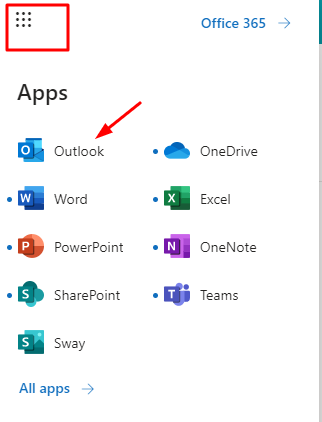
This will open Outlook in your browser.
-
Now, select the Settings > View all Outlook settings located in the top right hand corner.
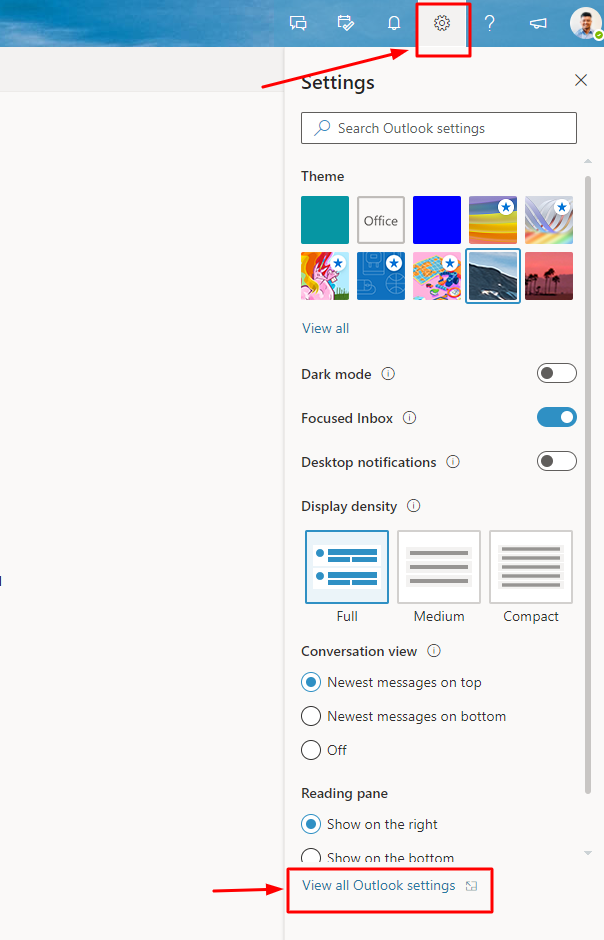
-
Select Mail > Forwarding and Enable Forwarding.
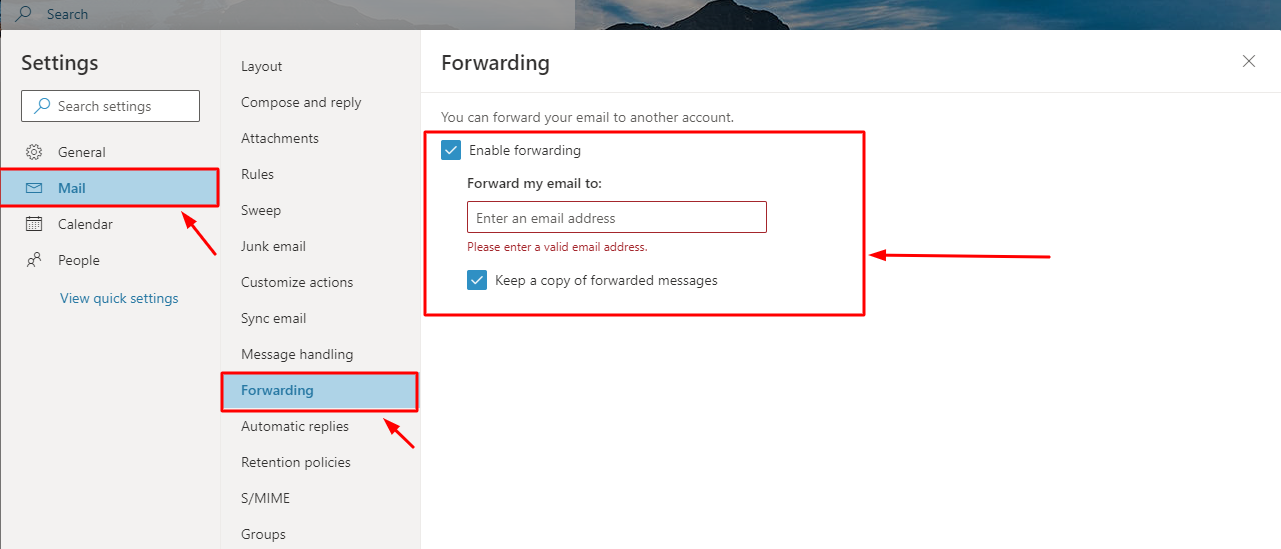
-
To turn on forwarding, select Enable forwarding, enter the forwarding email address, tick the “Keep a copy of forwarded messages” and select Save.
This will enable mail forwarding to your designated personal mailbox.
Thank you,