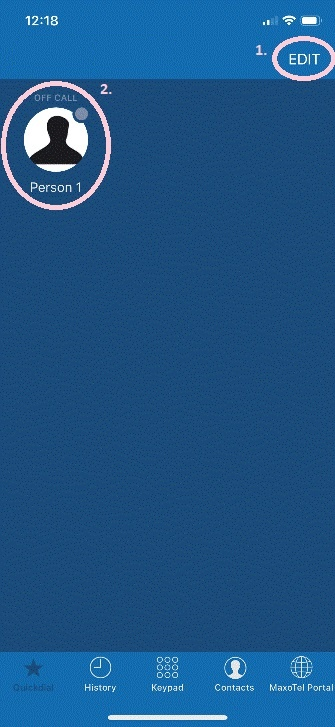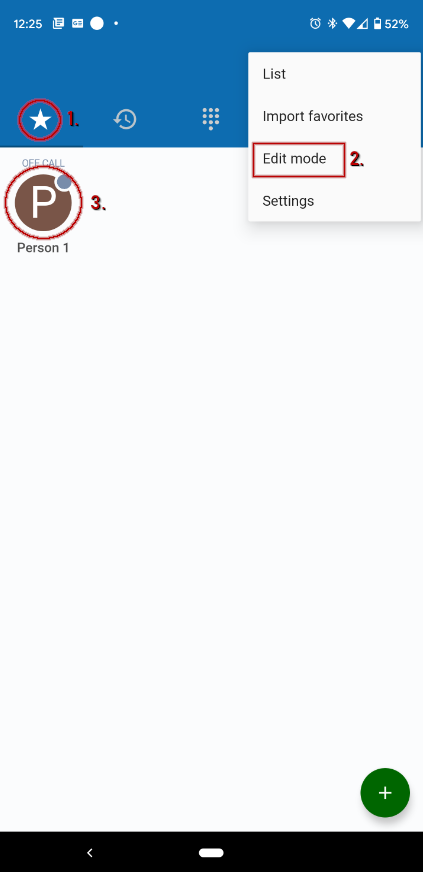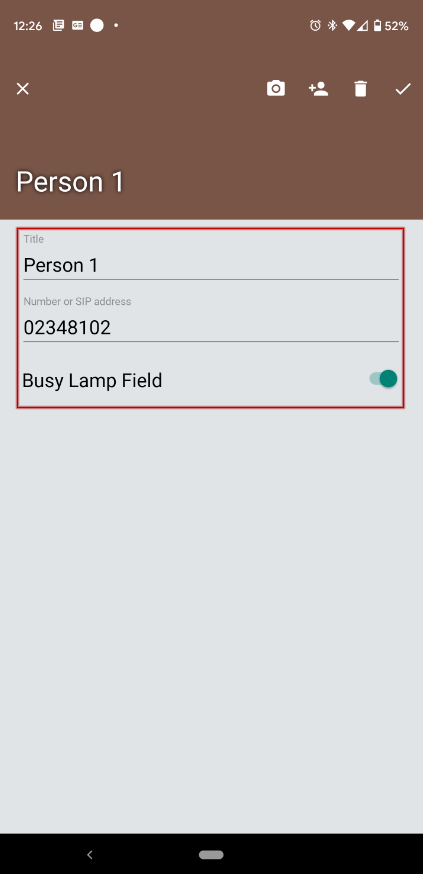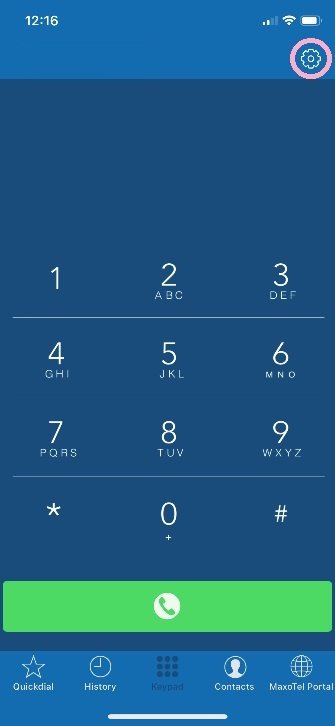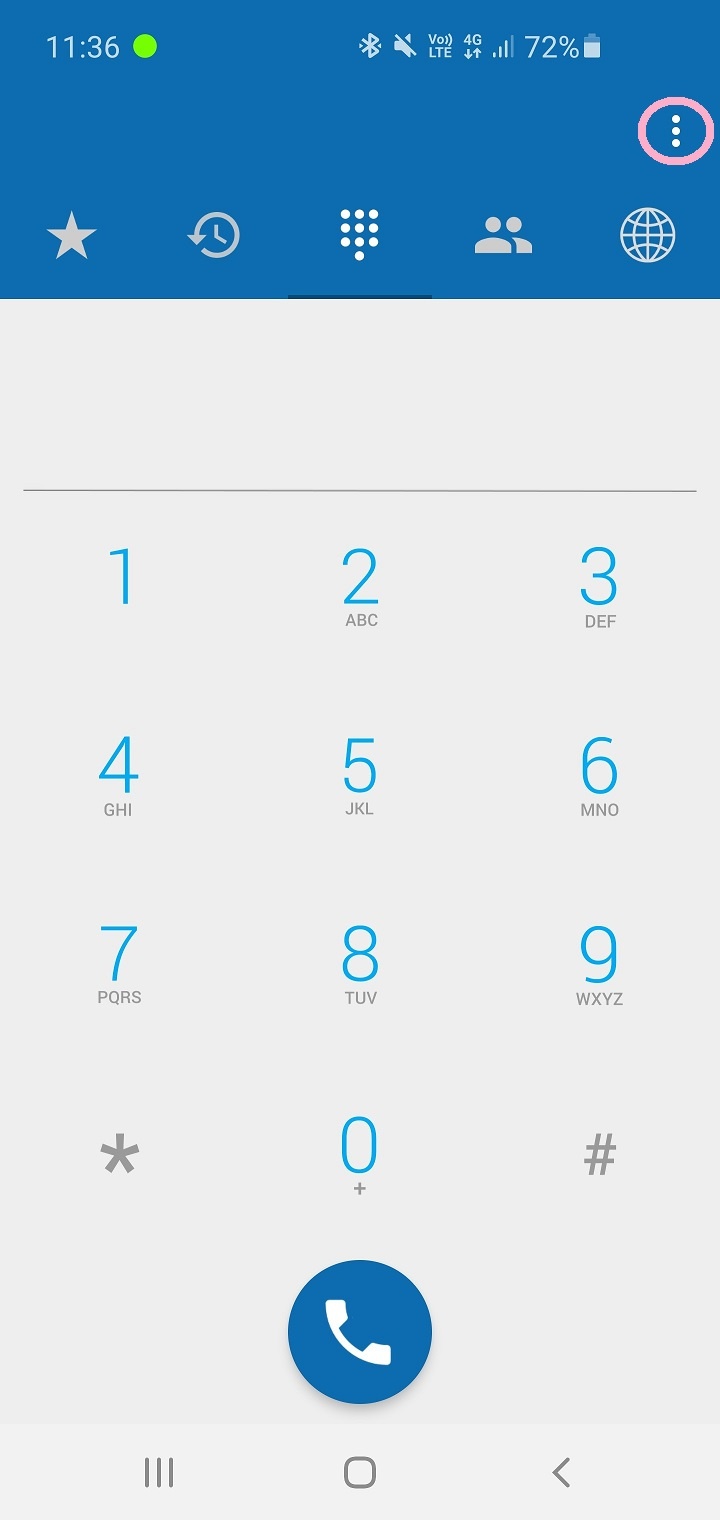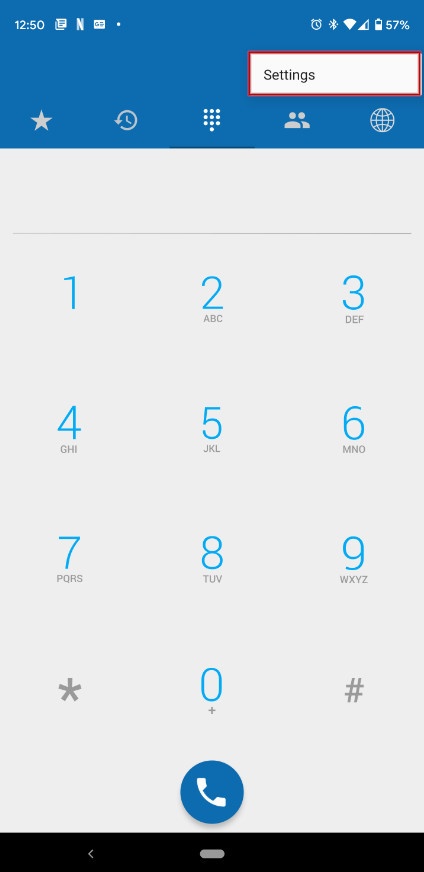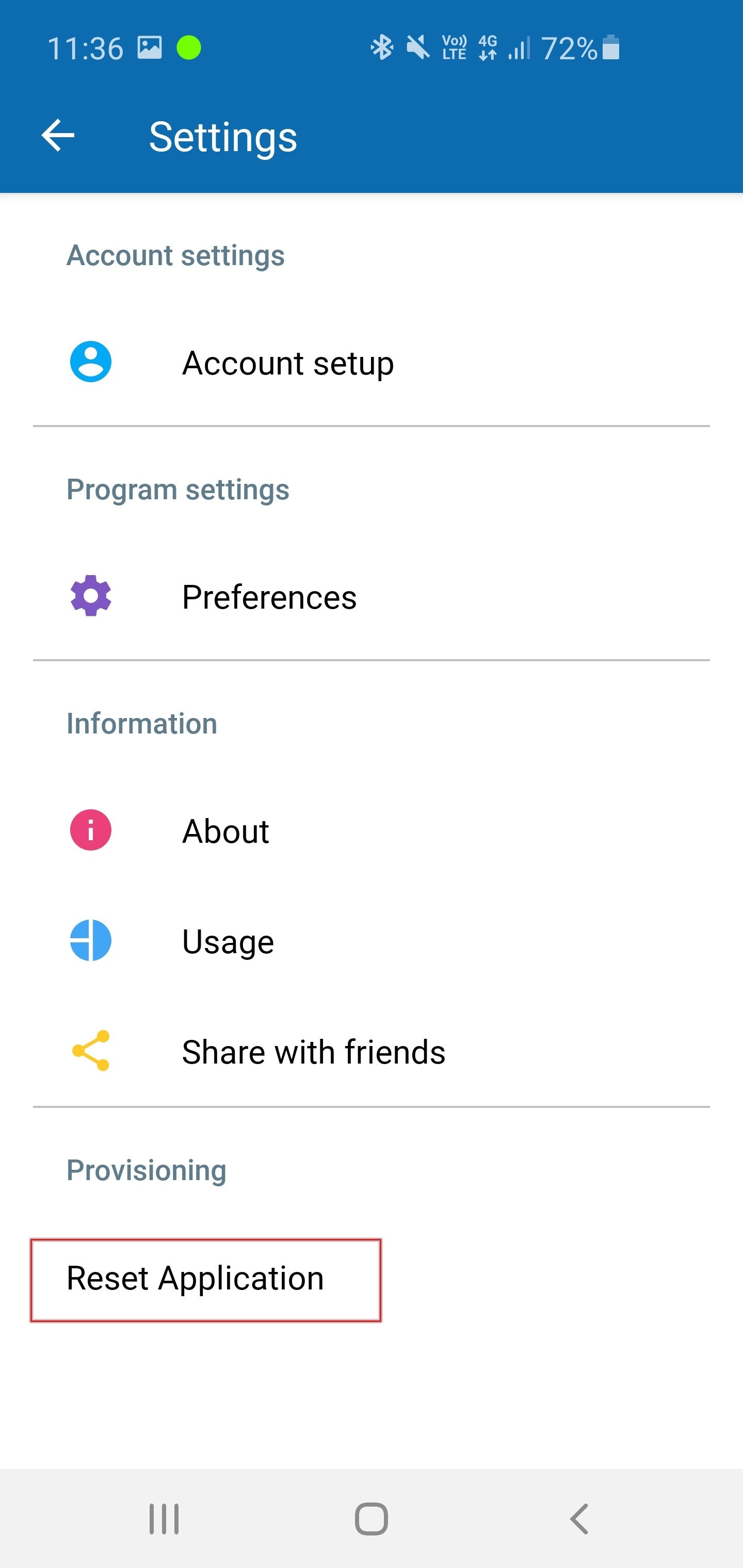Before you can switch Cloud Softphone to another device, you'll need to log out of the application.
Before You Log Out
If you have any quick dial or favourite contacts setup in Cloud Softphone, make a note of these before signing out as you'll need to re-enter them on the new device or when logging back in to the Cloud Softphone app.
iPhone
Tap the Favourites tab at the bottom of the Cloud Softphone app, then tap Edit at the top right. Tap the quick dial you wish to retain and note down the name and number or dial code.
Android
Tap the Star tab at the top of the Cloud Softphone app, tap the 3 dots at the top right and choose Edit Mode, then tap the quick dial you wish to retain and note down the name and number or dial code.
Logging Out
iPhone
On the Keypad tab, tap the Cog, then select Reset Application
Android
Tap the 3 dots at the top right, choose Settings, then choose Reset Application