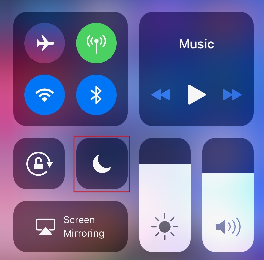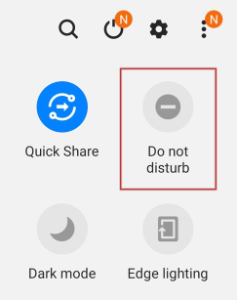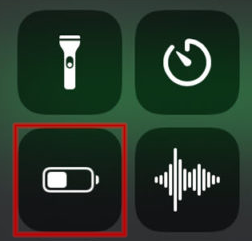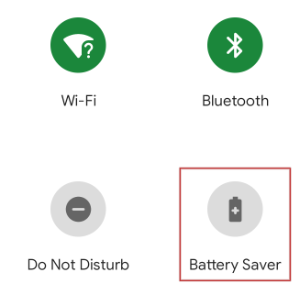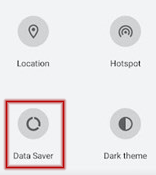Cloud Softphone relies on your mobile's operating system to connect to the network and handle phone calls. To ensure Cloud Softphone works correctly, it may be necessary to review the following settings.
Required Permissions
These access permissions are required for Cloud Softphone to function correctly
| Android | iPhone |
|---|---|
| Phone | Microphone |
| Microphone | Notifications |
| Storage (files) | Camera (for QR code) |
| Notifications | |
| Camera (for QR code) |
Phone Features that can disrupt Cloud Softphone
Some features of your mobile can impede Cloud Softphone's ability to deliver calls, particularly in the background or when the phone's screen is off.
To access your phone's quick settings:
Android: Swipe down from the screen twice to show the quick settings options
iPhone: Swipe up from the bottom of the screen, or down from the top right
If you can't find the options in your quick settings tiles:
Android: Tap the gear icon to enter settings, then use the magnifying glass to search your desired feature
iPhone: Tap the settings option on your home screen, then navigate to the locations listed below
Ensure the following settings are disabled:
Additional Settings for iPhones on iOS 15
Apple's iOS 15 update enables a VPN service, iCloud Private Relay, which can prevent Cloud Softphone from handling calls correctly.
To switch off iCloud Private Relay:
Open Settings
Tap your name at the top and choose iCloud
Tap Private Relay
Tap the toggle to turn iCloud Private Relay off
Additional Settings for Samsung Devices
Samsung phones include additional specific features which can prevent Cloud Softphone working, or may cause a working app to suddenly stop.
The following settings are access by swiping down from the top of the screen and selecting the cog, then choosing Apps and Cloud Softphone
Choose Mobile Data and check that both Allow background data usage and Allow data usage while Data saver is on are enabled
Choose Battery then Optimise Battery Usage. At the top of the list, select All, locate Cloud Softphone and ensure it's disabled
Choose Permissions then locate Remove permissions if app isn't used and set to disabled