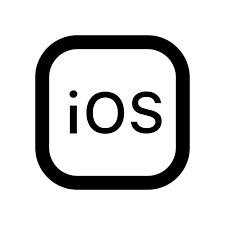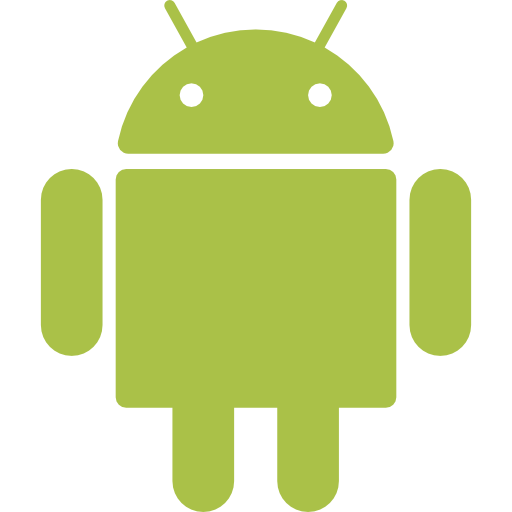You can download Cloud Softphone from the following links:
Your IT team may provide your to scan the QR.
Once the app is installed on your mobile, Open the app and scan the QR.
Alternatively, you can also manually enter Cloud ID and password. This will be provided by your IT Team
If you have got access to VoIP Portal, you can generate QR
Turn on Cloud softphone on Configure PBX Extension
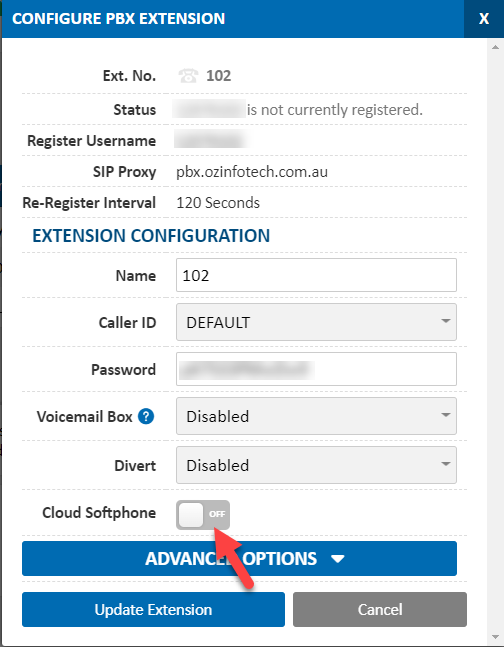
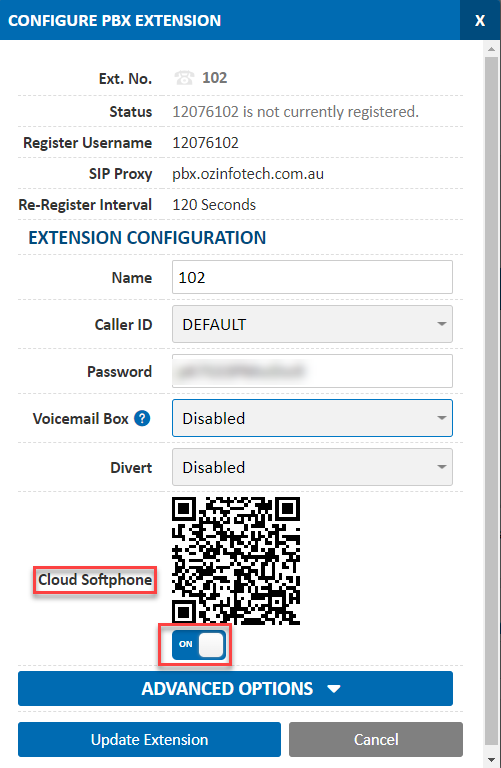
Cloud Softphone Desktop
- Click Here to download the cloud softphone Desktop Application
- Install the software on your device.
- Once installed, open the app and enter your login details.
Login Details:
- Cloud ID: xxxx@VOIPPORTAL
- Password: xxxx