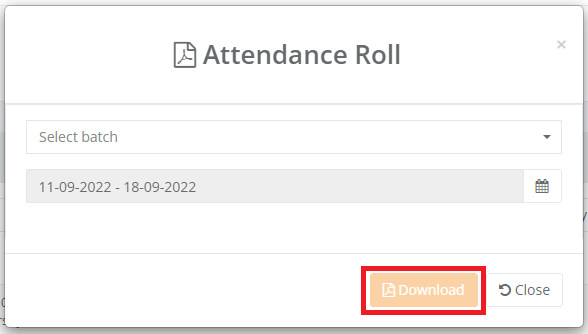As a trainer, you will get access to trainer portal (app.queensford.edu.au). The trainer portal allows the trainer to update student attendance, print attendance roll, update student results and send bulk email and SMS to students. This guide will discuss the attendance part of the Trainer Portal.
Mark Attendance
- Log into Trainer Portal (app.queensford.edu.au).
- Expand Academics and then click on Student Attendance.
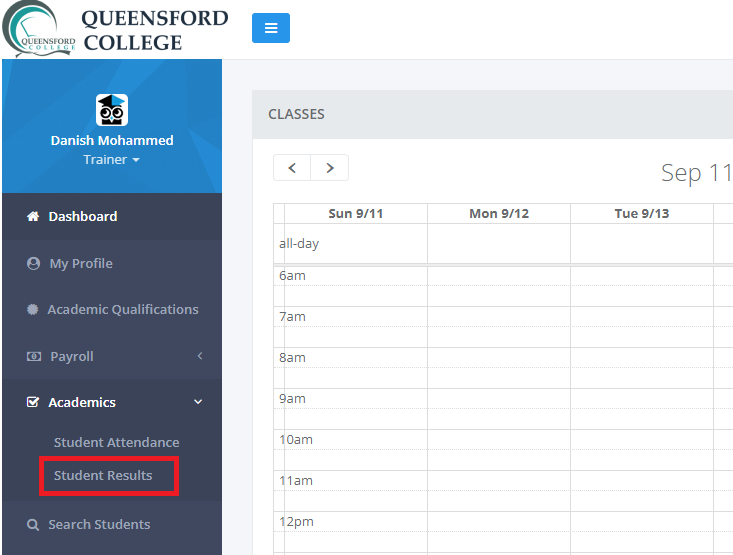
- By default, today’s date will be selected. You can change the date if you want. After the date is selected, if you have multiple classes in a day, you will need to select your batch.
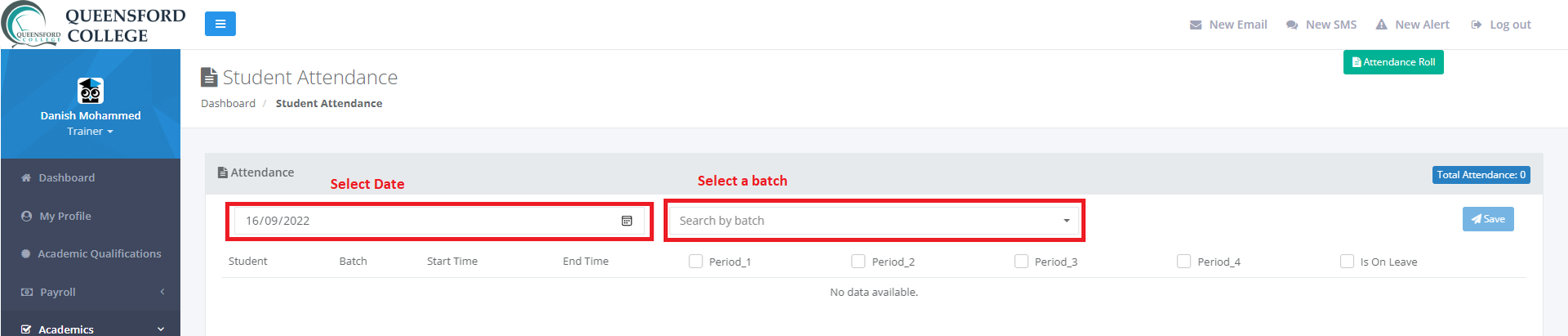
- To mark everyone present, tick the check box in front of Present. If a student is on leave, tick the Is on leave box. If the student is absent but is not in leave, uncheck the Present button to mark absent.
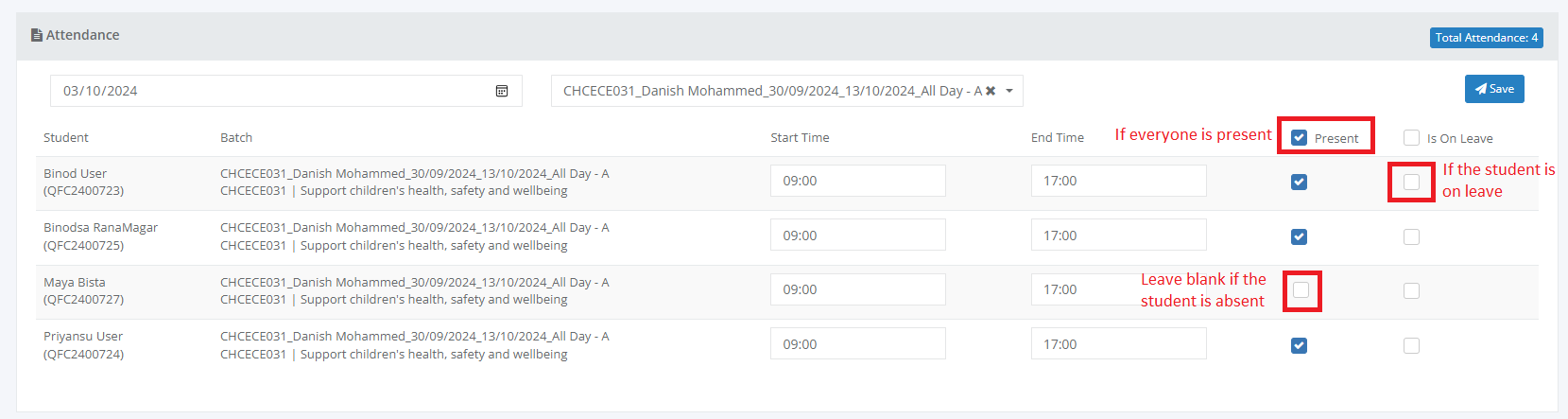
- After the necessary changes are made, click on the Save button on the right-hand side.
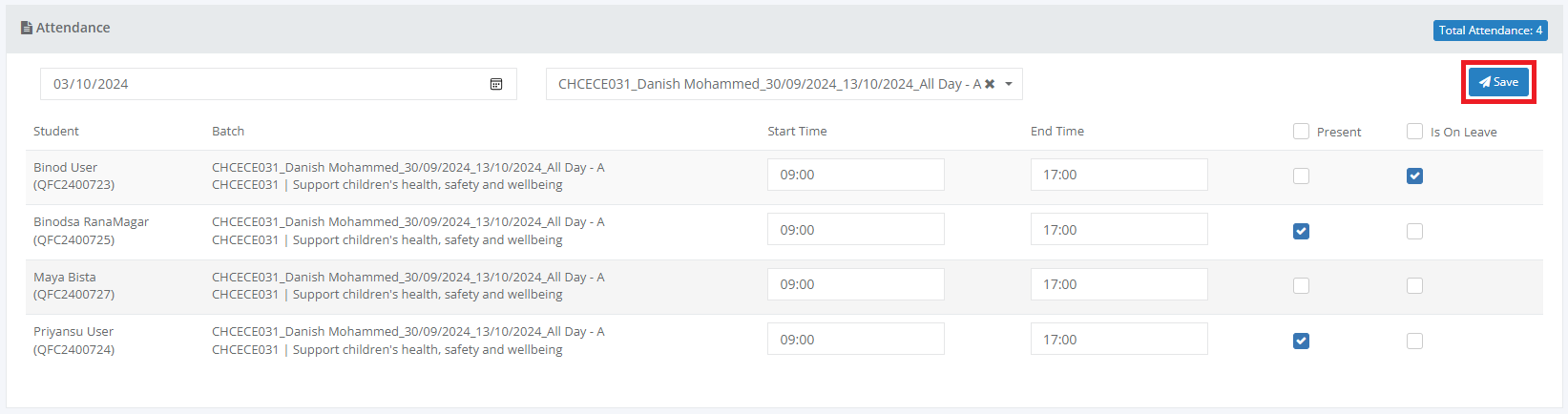
- From the confirmation prompt, select Yes if you would like to mark the attendance.
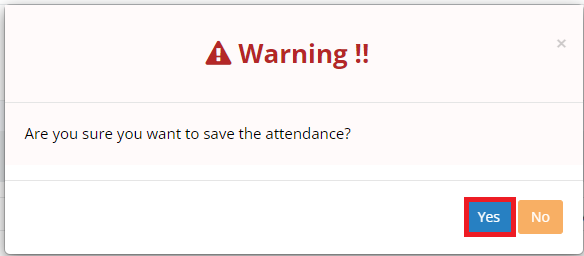
Print Attendance Roll
- Expand Academics and then click on Student Attendance.
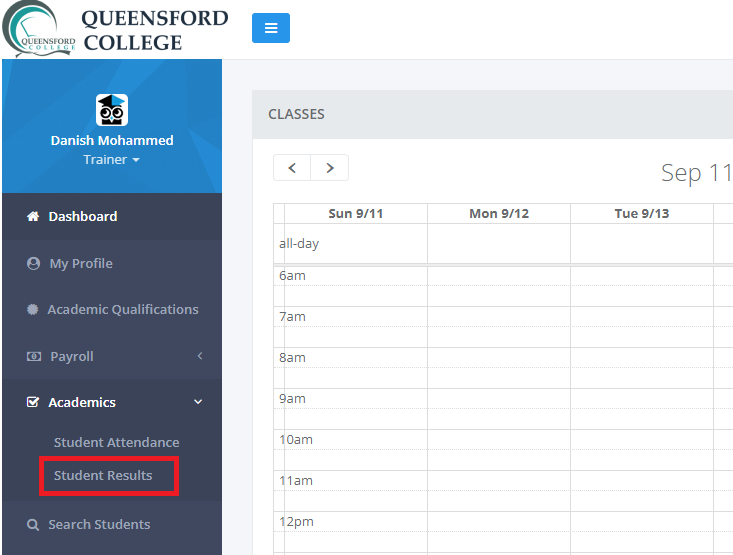
- Click on Attendance Roll from the top right-hand side.

- Select the batch you would like to print attendance for.
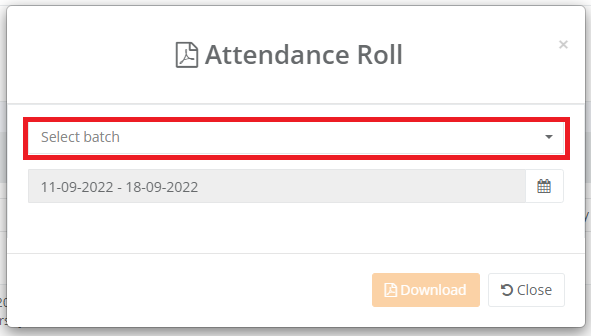
- Select the date range, some handy options are already there.
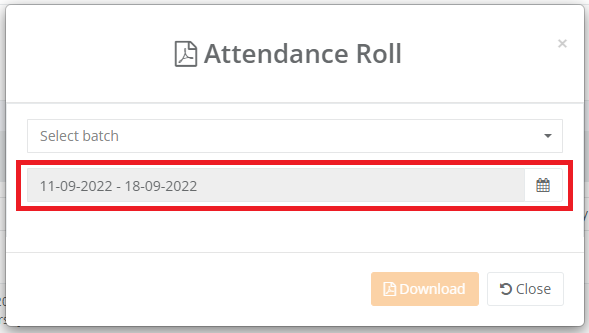
- Click on the Download button to download the attendance roll.